|
<< Click to Display Table of Contents >> M-8 Export Data |
  
|
|
<< Click to Display Table of Contents >> M-8 Export Data |
  
|
Export Data
What is "Export Data"?
"Export Data" is a program that dealers can use to create .csv or .txt files for viewing in an external program. Examples of external programs include Microsoft Excel (or any spreadsheet software) or Microsoft Notepad. Dealers may also use the export for other businesses or individuals seeking raw data from Frazer for whatever reason.
The data export can also be useful for dealers wishing to "create their own" Frazer reports.
Click on different sections of the screenshot below to learn more about each section:
Select File:
Frazer allows you to save up to 4 presets for the Export Data program. You can use our defaults or you can type in your own unique names. Selecting a radio button, making your selections and clicking "Save File Specifications" will "lock-in" that preset. Clicking "Create File" will also save presets automatically.
File Type:
You have the option to create your expert using either a .csv (comma separated) format or .txt (tab delimited) format. A .csv file is usually opened with a spreadsheet program whereas a .txt file is typically opened with a text editor (like Windows Notepad).
What data should be in your file?
This section is where you can select the type of data you want shown in your data file. For more information regarding special export letters "G - All General Ledger Transactions", "H - Subprime Analytics Export", and "I - DP Itemization (Texas only)" click here.
Type of Sale
You can select a specific sale type or all sales here.
Report Options and Settings
By default, the report will get created and stored in the FrazerPrint folder on your computer's C:\ Drive. If you would like to store the file in a different location you may change that by typing in a new location or by pressing the "..." button and browsing to the area you would like to store the file.
Advanced Settings
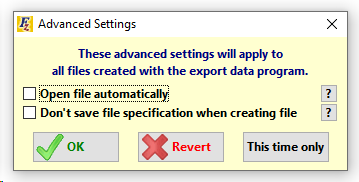
Frazer offers the option to open created files automatically. Frazer also offers the ability to turn off auto-saving of report specifications when you click "Create File".
Other Options
You can check boxes to determine if you'd like to include "Opt Outs" (Customers who have opted out of non-public disclosures) as well as customers you've indicated as going through "Bankruptcy".
Include Column Headers
When you open your file in a spreadsheet program, checking this box will include column headers at the top and will also create the file to sort based on whatever you choose here by default. Don't worry too much about the sort here, you can always manipulate your spreadsheet any way you want in your spreadsheet program.
Starter Interrupt Options
This section gives you the ability to include / exclude customers whose vehicles you've up-fitted with Starter Interrupt or GPS devices.
Dates
You can choose the date range for which you'd like to create the export.
The Tabs
The tabs allow you to choose or remove any data fields you would like. Notice to the right there are "Select All" and "Unselect All" buttons. We would list all of the features available but currently we offer over 250 different fields of data that you can export!
File Specifications buttons
Frazer gives you the option to Save a default export file spec without running the export. If you're curious about all of the boxes you've checked so far while creating a file you can click on "Print File Specifications" and view a current list.
Special Exports:
oG - All General Ledger Transactions
| Export Data gives you the option to export all of your General Ledger transactions for a period of time. This is one of the few report types that will not allow you to select what you would like included. To see what's included by default, select "G" from the data box and then click on the "Print File Specifications" button at the bottom of M-8 - Export Data. |
oH - Subprime Analytics Export
If you are working with Subprime Analytics (Ken Shilson) you can create the file for them here. Note: This may not include every single number you need, but it will save you many steps.
oI - DP Itemization (Texas only)
| If you are one of our many Texas dealers and an auditor finds issue with how Frazer is calculating deferred taxes due on down payments, you can run this export to show to the auditor and prove your compliance. This export includes a breakdown for how Frazer calculates sales taxes due on downpayments. |