|
<< Click to Display Table of Contents >> Technical Details and Adding New Vendors |
  
|
|
<< Click to Display Table of Contents >> Technical Details and Adding New Vendors |
  
|
Uploads in Frazer
One of the questions that Frazer’s customer service representatives often get asked is whether Frazer can “auto-update” or “feed” to a dealer’s website. The answer is a resounding “Yes.” This guide will provide you the basics for how our uploads work and hopefully answer any questions you may have.
Understanding how Frazer’s vehicle uploads work
Frazer’s vehicle uploads rely on a fairly simple process. Processing an upload takes a snapshot of your inventory data, converts that data into a “.csv” or “.txt” file type and then transmits that file via FTP (or File Transfer Protocol). This file resembles a spreadsheet. If you have ever worked with one of Frazer’s customer service representatives on an upload issue, you may have even seen the rep open this file in a spreadsheet program on your computer (such as Microsoft Excel or any other open source spreadsheet program).
This spreadsheet file is then received on the vendor’s servers awaiting processing. Processing, in its simplest form, is when the vendor takes that spreadsheet and then converts it into your website listings in accordance with whatever your current templates stipulate. Sound confusing? Maybe a picture will help. (See screenshot on next page.)
The vehicle upload life cycle within Frazer. Vehicles in inventory are automatically processed and converted to a spreadsheet. The spreadsheet is transferred over the internet using FTP or SFTP (Secure FTP) and then finally decoded and displayed on the vendor’s site.
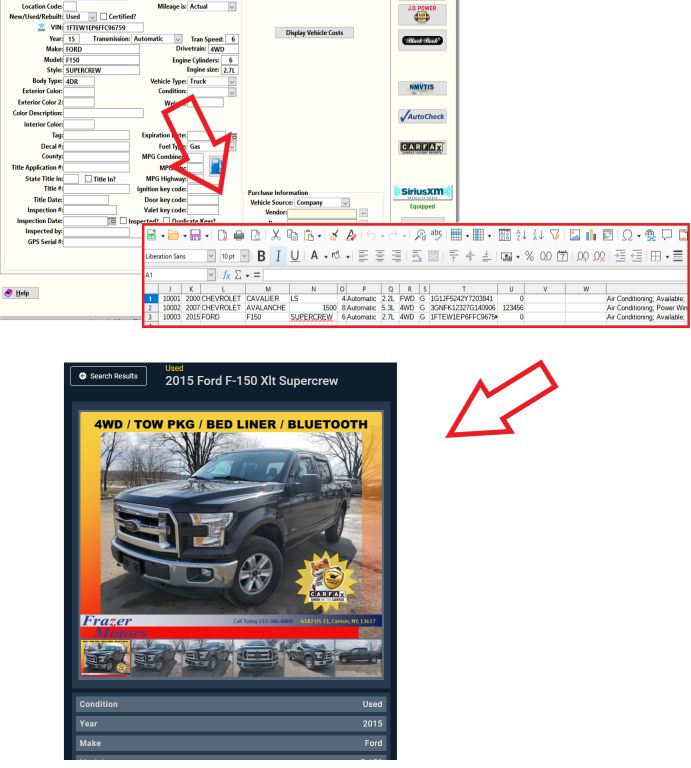
This is the basic cycle when you use an already partnered vendor.
Uploading to an existing partner
Frazer has partnerships with many companies that offer dealership websites exclusively or as part of an available package (as well as various other listings type sites). For a more complete list of companies available to you check out: Frazer.com/integrations/
You may also navigate to Inventory > Vehicle Uploads or Vehicles > 8 – Vehicle Uploads for a list of available vendors.
The vendors listed here are already configured to work seamlessly with Frazer. Once an upload is processed automatically (or manually), the file is sent to the vendor and the vendor knows just what to do with it as each vendor has worked with Frazer to get their exact specifications programmed.
Other Upload Vendors
At this point you may be saying to yourself, this is great “stuff” to know, but what if the vendor I have my website through isn’t partnered with Frazer? Great question, and fortunately Frazer has a solution for that!
If you are currently working with a vendor not listed / partnered with Frazer, simply direct YOUR VENDOR to this website. From here, your vendor can learn about (and sign up for) Frazer's Partner Program.