|
<< Click to Display Table of Contents >> 700 Credit |
  
|
|
<< Click to Display Table of Contents >> 700 Credit |
  
|
700Credit Setup
in the Frazer Software
Access the setup screen by clicking on Miscellaneous >> 1 – System Options >> 10 - Integrations and then click on the "Credit Reports" button. This will bring you to the following screen:
Select the “700 Credit Setup” button.
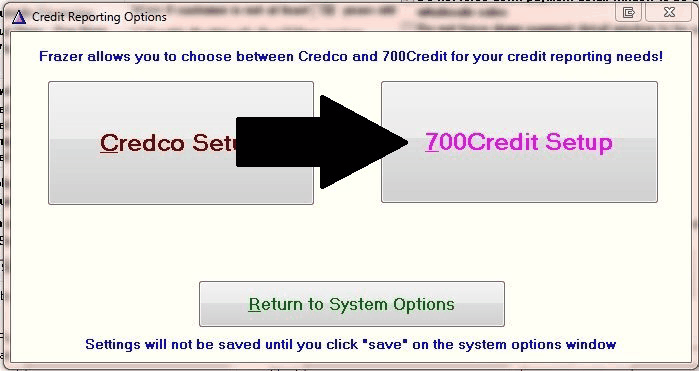
Enter your 700 Credit account information in as requested, then click “Return to
System Options Window”, and then click “Save” at the bottom of the System
Options screen.
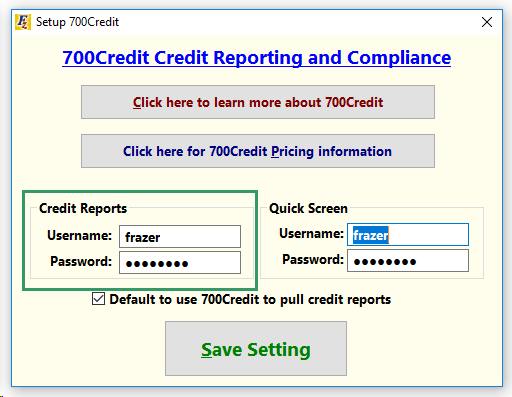
Accessing Reports:
1. At this point, the dealer can now pull reports for both customer information
entered in their “Enter Sales” screen, and for existing customers they locate
by clicking “Customer Activity” (both at the top of the screen in Frazer). See
below for screen shots of the “Credit Reporting” button.
Enter Sales:
Credit Reports can be accessed from the "Enter Sales" screen at the bottom. Once you've entered in your customer information click on the maroon "Credit Report" button on the right-hand side of the screen.
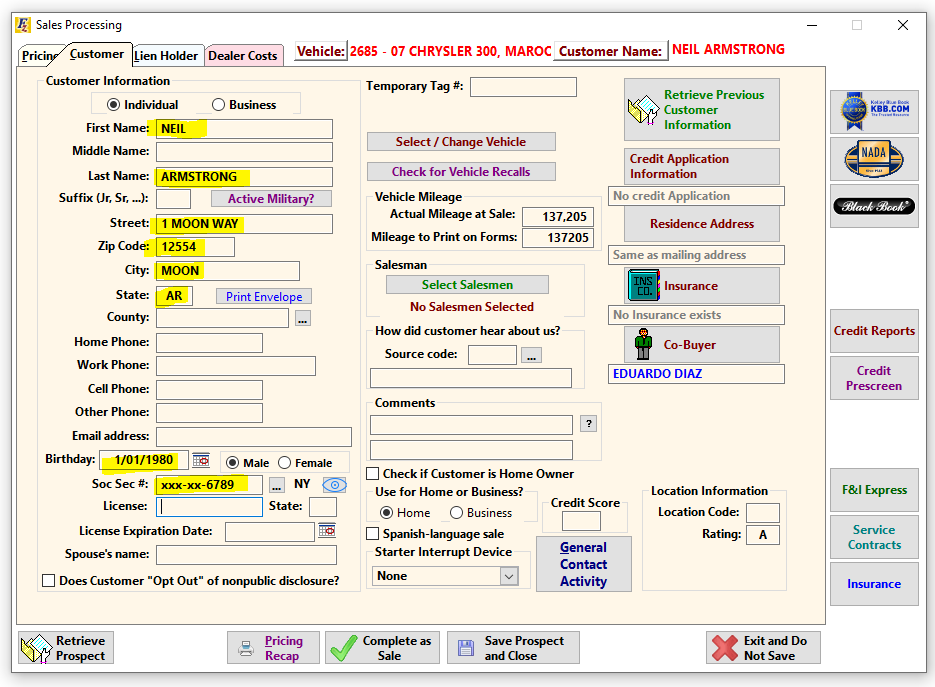
Once "Credit Report" is selected you will be prompted for which of the 3 bureaus that you would like to pull the report from.
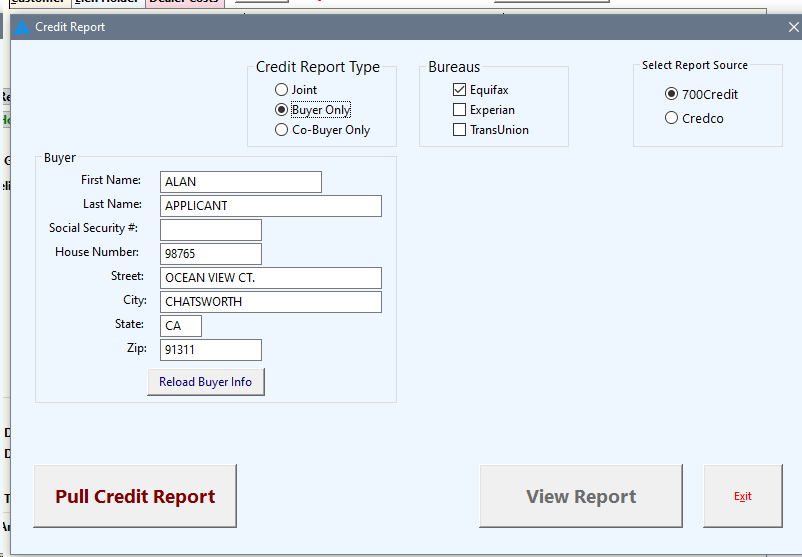
Once you've made your choices, click on "Pull Credit Report". This will give you access to the credit report.
• Customer Activity:
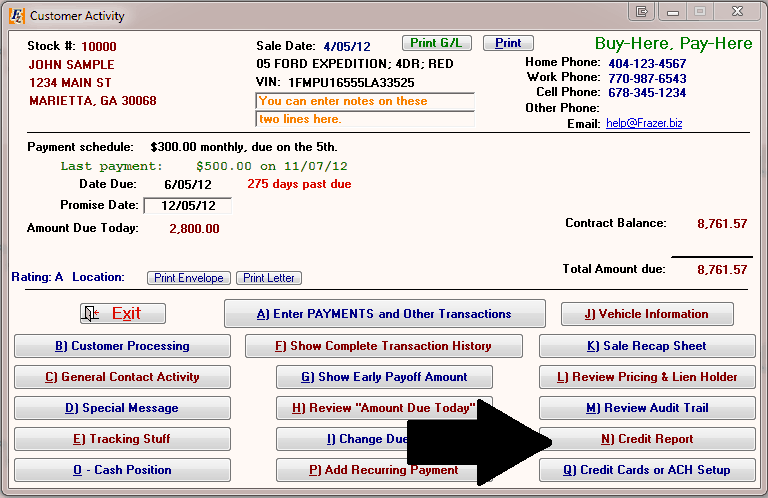
2. After clicking this “Credit Report” button, they can select their options and
click “Pull Credit Report”.
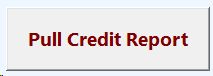
3. The system will automatically pull up a window in their default browser
displaying the report and additional tabs.
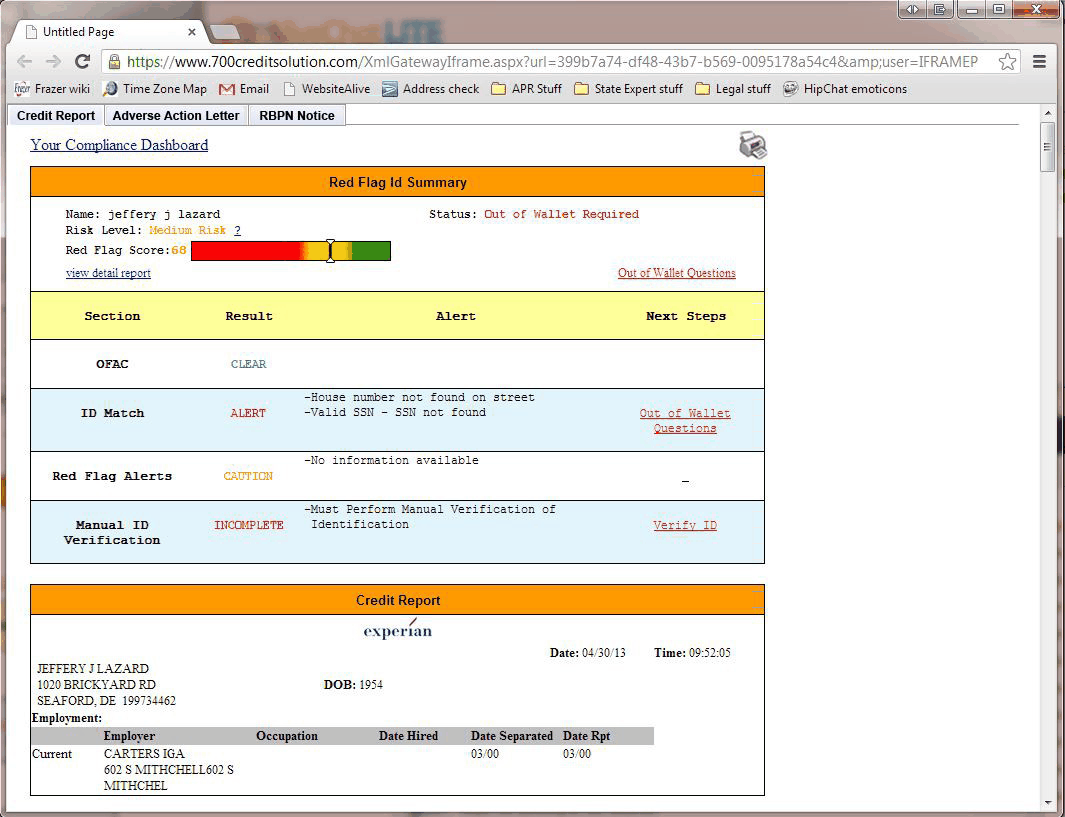
4. Once a credit report has been accessed with this account, the screen will
appear slightly differently. They will see the date and time it was pulled. They will also have access to view
the report again and the ability to pull a new report.
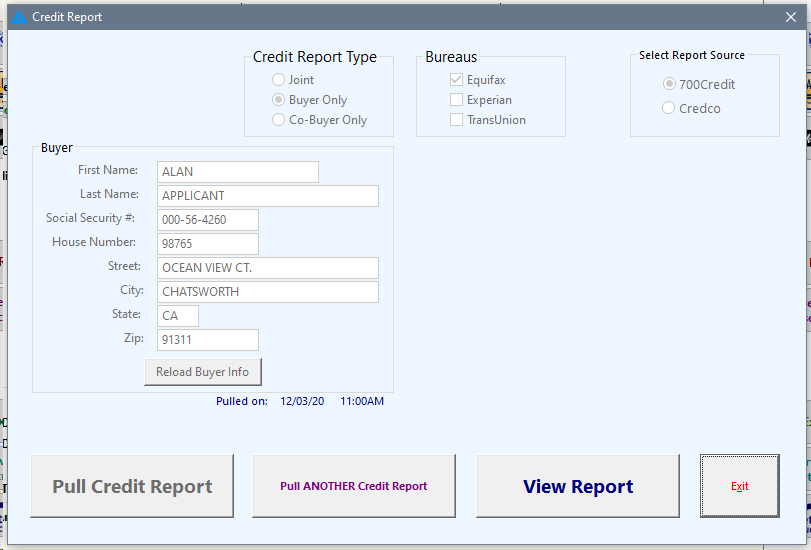
5. To review a listing of previously pulled reports, the dealer can click
“Miscellaneous” at the top of the screen, and then “9- Pulled Credit Reports”.