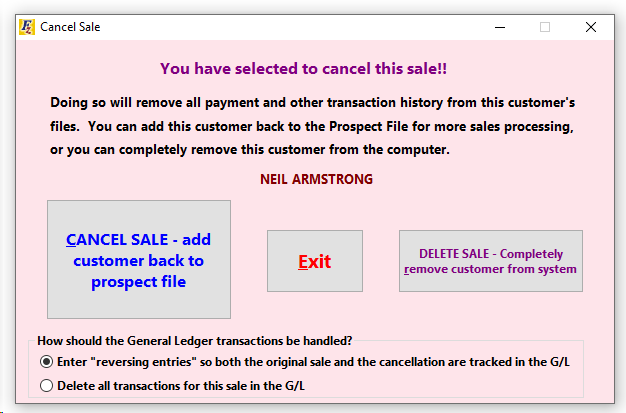|
<< Click to Display Table of Contents >> Cancel Sale |
  
|
|
<< Click to Display Table of Contents >> Cancel Sale |
  
|
This screen is accessed from a customer's Customer Activity window by selecting ![]() and then selecting
and then selecting ![]() .
.
The button to the left of the "cancel sale" window will undo the customer's deal and move them back to the prospect file. If the customer was added through the "Pre-Existing" or "Purchased" customer screen, the customer's deal will be returned to that screen.
The button on the right deletes the sale from the system FOREVER.
Regardless of what button is pressed, the vehicle associated with the sale is returned to the inventory file for another sale, or to "hang out" until the sale is re-completed (in the result of error correction).
The bottom of the screen gives the option either to reverse the general ledger transactions or delete them FOREVER from the system. The option only appears if it has been more than 30 days since the sale date. If it has been less than 30 days the general ledger transactions are automatically deleted FOREVER. In most cases, since the sale was either saved in error or needed corrections, deleting the entries is the appropriate action.