|
<< Click to Display Table of Contents >> Currently Using PWs |
  
|
|
<< Click to Display Table of Contents >> Currently Using PWs |
  
|
If you are currently using the password system and want to switch to the new version, click
Miscellaneous → 3 - Password System.
Enter your master password and you will see this popup :
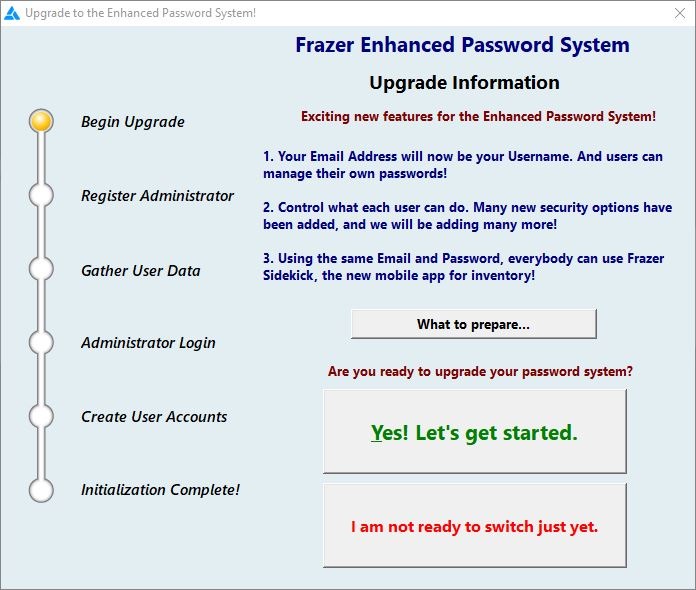
You’ll notice there are two options : Yes! Let’s get started. Or I am not ready to switch just yet.
This is your chance to hold off on switching to the enhanced password system if you’re not ready.
If you do make the switch, there’s no going back!
Click Yes! Let’s get started if you want to continue.
There are 4 steps to migrating to the enhanced password system.
Complete each step to move on to the next. If you need to pause setup, just close Frazer and reopen
to come back another time.
1.Register Administrator
Here you will identify and select the Administrator of the Enhanced Password System.
This person will be responsible for managing all aspects of the Enhanced Password
System.
The first step is to enter your administrator email address. From there, enter in the
temporary password you’ll receive in an email.
2.Gather User Data
Here you’ll migrate any existing users from the old password system to the enhanced
password system.
3.Administrator Login
This is your first login with administrator credentials.
Required before you can add new users.
4.Create User Accounts
This is where you set up any new users.
Frazer should take you through each of these steps smoothly and effortlessly.
Just follow the directions on-screen!
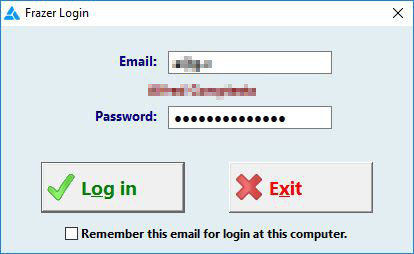
Use the admin credentials you created during setup to log-in.
Any users that were migrated over or added will have to go through an initial log-in process, much like the Administrator.
They’ll have an email with a temporary password waiting for them after setup.
They just need to use that temporary password for their first log-in, and they can change their password from there.
Password System User Guide
Back to the Main Menu