|
<< Click to Display Table of Contents >> GoldStar GPS |
  
|
|
<< Click to Display Table of Contents >> GoldStar GPS |
  
|

16802 Aston Street
Irvine, CA 92606
800-557-1449
Check the box to Add Option to use GoldStar GPS system and enter the User Name and Password (Use admin password provided by GoldStar).
The admin password is the first password you ever set with Goldstar. If issues arise, calling Goldstar (800-557-1449) or Frazer (888-963-5369) can help.
With credentials entered, click Test Connection.
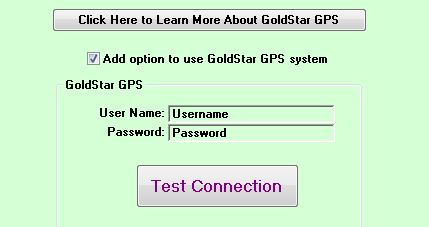
When the connection passes, click on 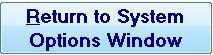 then click on
then click on ![]() .
.
GPS serial numbers may now be entered into Frazer. This may be done in three different areas of the program.
The first location the GPS serial number may be entered is in the Vehicle screen. Go to ![]() , then select the desired vehicle. Enter the number in GPS Serial #.
, then select the desired vehicle. Enter the number in GPS Serial #.
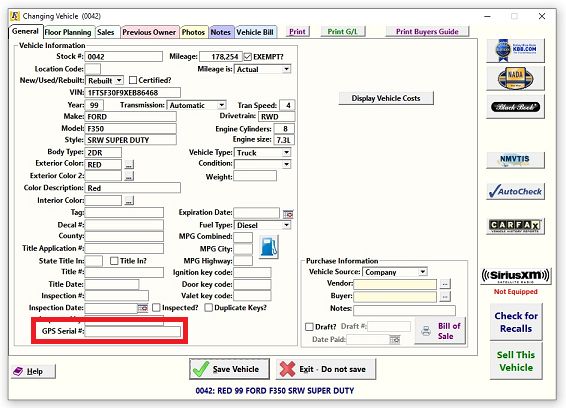
The second location the GPS serial number may be entered is in the Sales Processing screen. Go to ![]() then click on the Customer tab. Under Starter Interrupt Device options, select the GPS provider from the dropdown, and then enter the serial number below. (If the number was already entered into the Vehicle screen, it will automatically populate in this screen, as well.)
then click on the Customer tab. Under Starter Interrupt Device options, select the GPS provider from the dropdown, and then enter the serial number below. (If the number was already entered into the Vehicle screen, it will automatically populate in this screen, as well.)
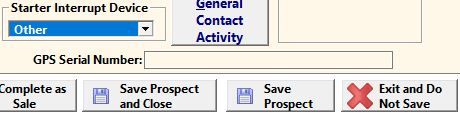
The third location the GPS serial number may be entered is through Customer Activity, on a completed sale. Go to ![]() and select the desired customer.
and select the desired customer.
Click on ![]() then
then ![]() . Click on the Miscellaneous tab. Under Starter Interrupt options, select the provider, and enter the GPS serial number. Click on
. Click on the Miscellaneous tab. Under Starter Interrupt options, select the provider, and enter the GPS serial number. Click on ![]() .
.
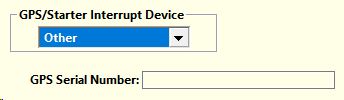
The customer's main Customer Activity Screen will now have a GoldStar GPS button available.
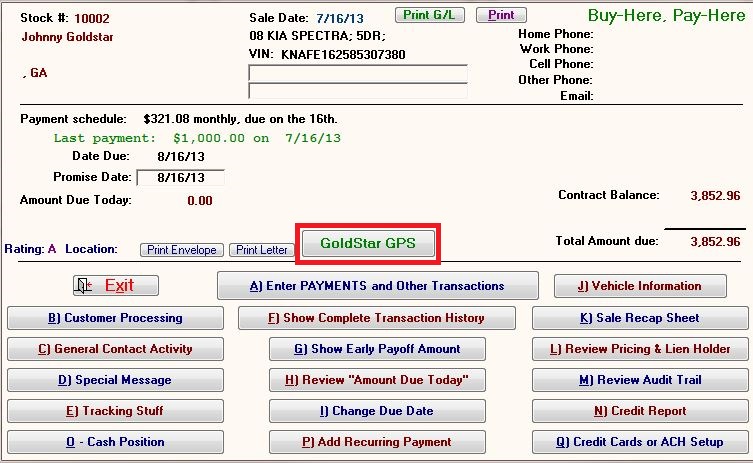
Click on ![]() to reveal more options.
to reveal more options.
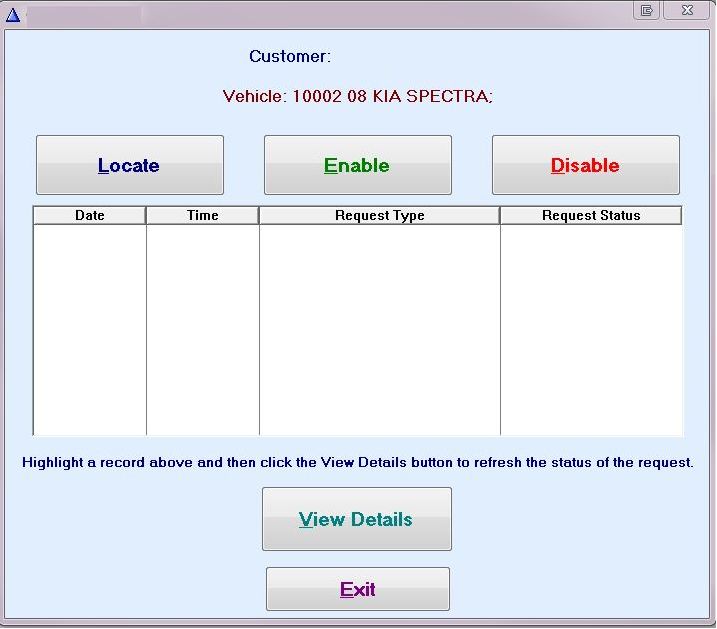
Enable and Disable control the starter interrupt capabilities of the Goldstar GPS device. Enable, Disable, or Locate will access GoldStar to locate the vehicle. The following will appear after clicking on any of the three options.
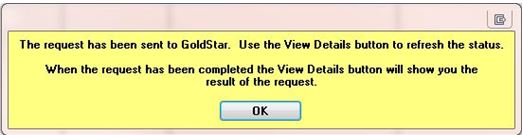
Wait approximately 10 to 15 seconds and then click OK. Then highlight the task in the menu and click 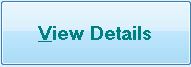 at the bottom of the screen.
at the bottom of the screen.
If not enough time has passed, the following message will appear:
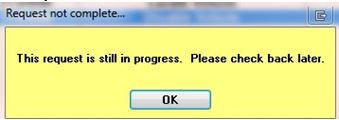
After enough time has passed, click on 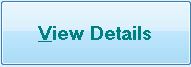 . Information regarding the location of the vehicle will appear.
. Information regarding the location of the vehicle will appear.
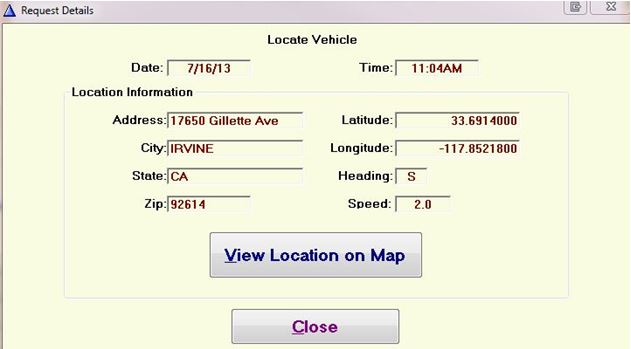
Click on ![]() to obtain a map showing the location of the vehicle.
to obtain a map showing the location of the vehicle.