|
<< Click to Display Table of Contents >> Post to Craigslist |
  
|
|
<< Click to Display Table of Contents >> Post to Craigslist |
  
|
Click Here to Watch Video
Craigslist is an online advertising tool that allows dealers to post information
and photos for their inventory with a focus on a specific geographic area. Because
of some unique characteristics of Craigslist, each vehicle and photo must be loaded
individually to an ad and bulk uploads are not available through Frazer.
As of December 3rd, 2013 Craigslist now charges a $5 fee for any ad posted by a
dealer.
(click here for specific information)
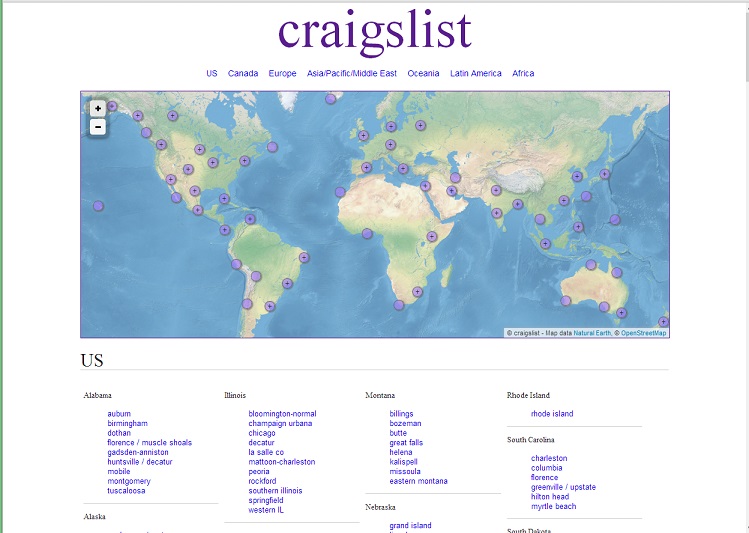
Before creating your first Craigslist ad with your Frazer system, we will need to configure some of the information on how we want our ads to appear. In order to do this you must first open the Craigslist setup screen. To find this screen you can (3 options) follow these steps:
Note: You should only need to set this once.
A) From the "Vehicles" drop-down menu:
•Click on the “8-Vehicle Uploads”
•Search for "Craigslist” (make sure that none of the check boxes for "Active Uploads" or "Free Uploads" are selected)
•Select “Craigslist”
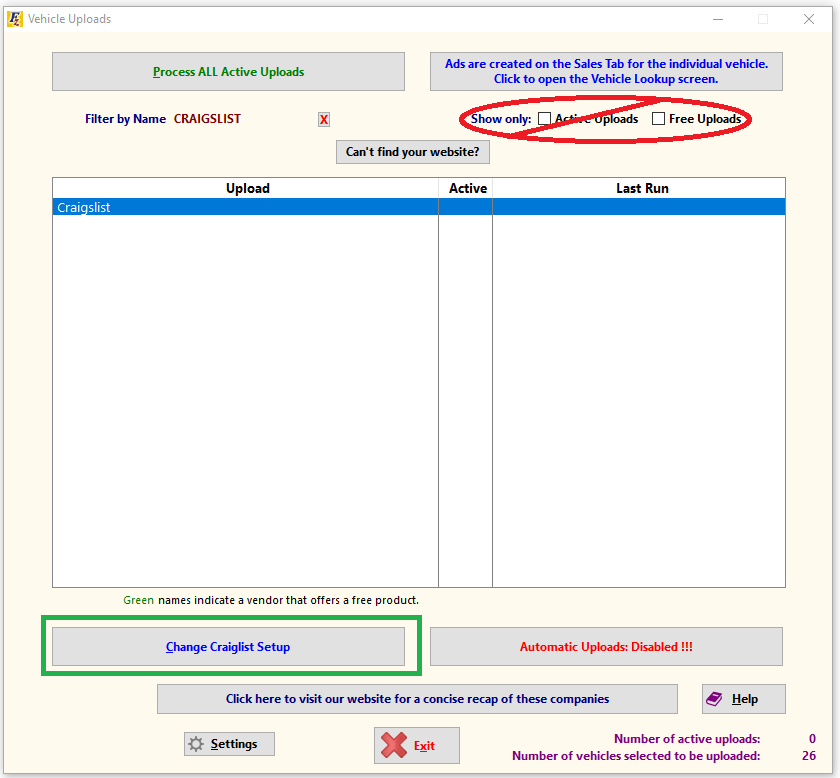
B) From Vehicle File:
•Click on the “Vehicle File” button
•Click the “Vehicle Uploads” button.
•Search for "Craigslist” (make sure that none of the check boxes for "Active Uploads" or "Free Uploads" are selected)
•Select “Craigslist”
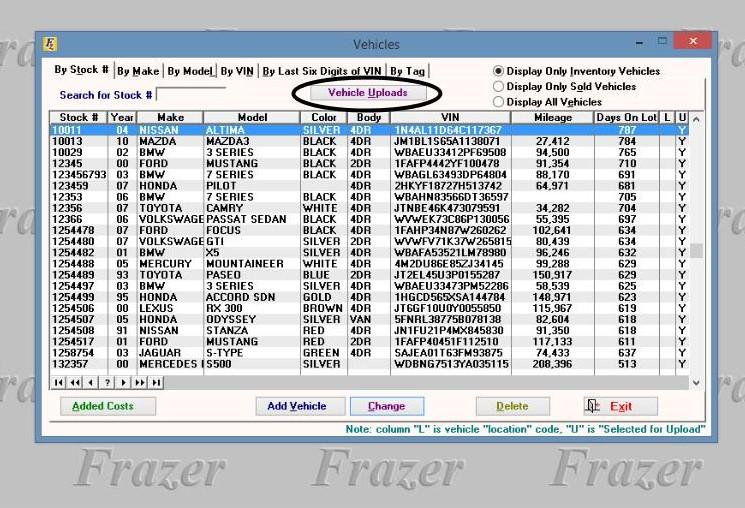
C) From an individual Vehicle File:
•Select a specific vehicle
•Click on the “Sales” tab
•Click on the “Create Craigslist Ad” button
•Click on the “Setup” button
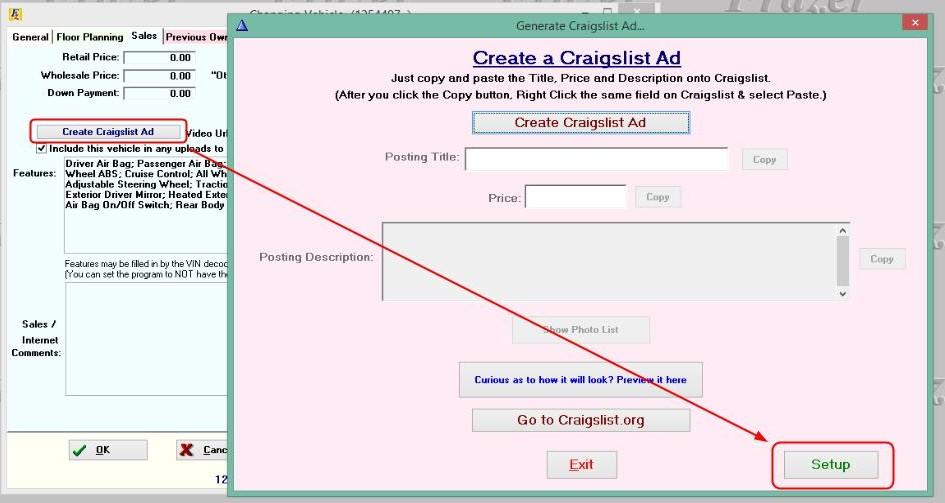
However you choose to get here, once you are here, you can now setup your Craigslist ad options. First, make sure that there
is a check in the box for “ Create Craigslist Ads without Images”. Prior to the summer of 2013 Frazer created
image based Craigslist ads that incorporated all of the photos for a vehicle as well as the description of the vehicle.
At that time, Craigslist changed their policy, and now no longer allow ads to be submitted in that format. By checking that
box you change the style of ad Frazer creates.
Next add up to two phone numbers with descriptions, your website address, whether you would like to include the
expected down payment from the sales tab of the vehicle file and any language that you would like included if you
have not provided an internet price.
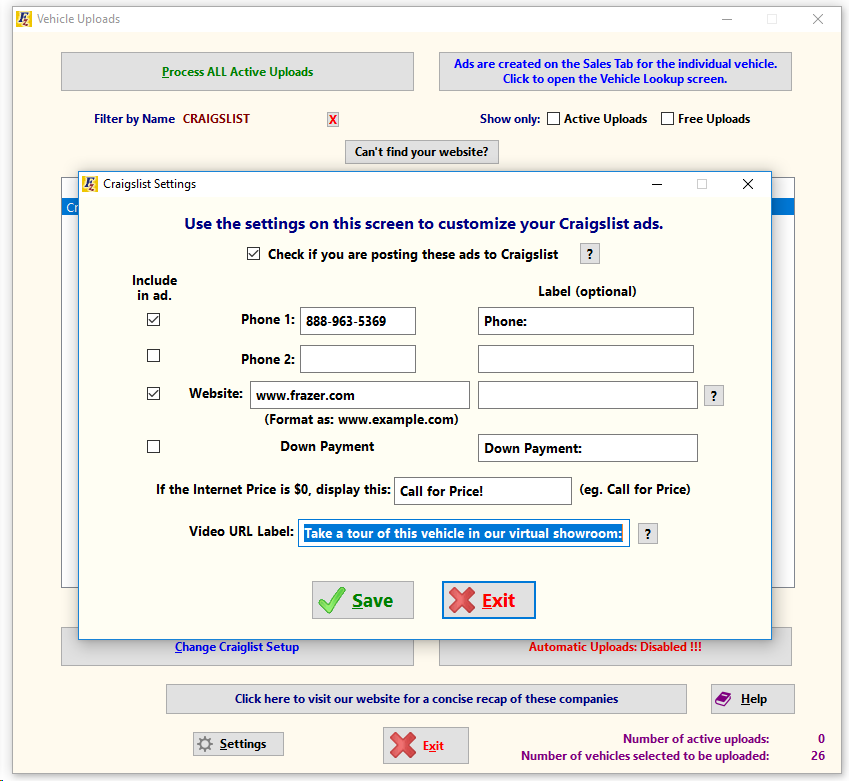
Once you have completed the setup you can begin creating the Craigslist ad by closing (saving) the Craigslist setup window
and either opening the vehicle file and selecting a vehicle or if you accessed the set up screen via method C) above,
by simply closing the Craigslist setup window. If you accessed the setup window through one of the other two
methods above, once you have opened the selected vehicle proceed to the sales tab and click on the “Create
Craigslist ad” button.
Once in the "Generate Craigslist Ad" window, click on the "Create Craiglist Ad" button at the top of the screen. You should now see the "year, make, and model", the price, and programming for the the features shown in the "features" and the “sales/internet comments”.
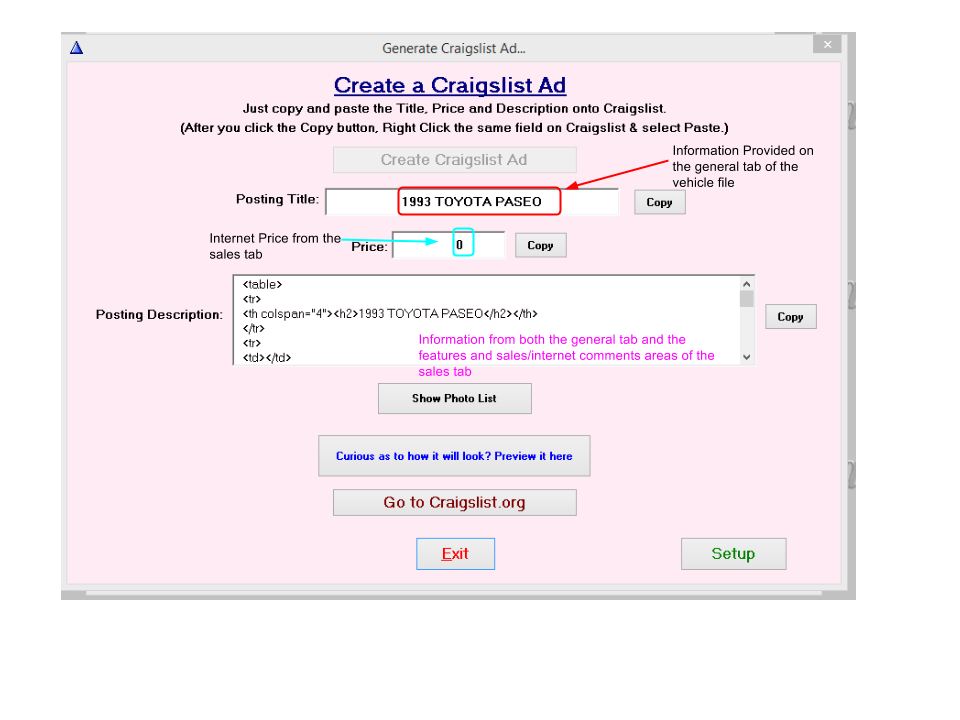
At this point you can click on the “Curious as to how it will look? Preview it Here” button. This will show you how the
ad will look, what information will be included. At this point, you can continue with the posting process OR you can close the "Generate Craigslist Ad" window and update any information that may need it and start again.

Once everything appears correct, continue on with the Craigslist posting process.
From the "Generate Craigslist ad" window click on the “Go to Craigslist.org” button. This will open Craigslist and you
can either log in or access the posting area of the site as you normally would. Once you get to the point where you would
add information by hand, jump back to your Frazer and click on the copy button next to the “Posting Title” this copies The
year make and Model to your computer's clipboard. Now click back to the craigslist ad and paste the information into
the Title field. Repeat this for both the “ Price” and the “Posting Description” fields. If you haven't logged into Craigslist
with an account you will need to include one in the space under the vehicle information area as well as the year make and
model of the posting. Then click continue on the Craigslist add.
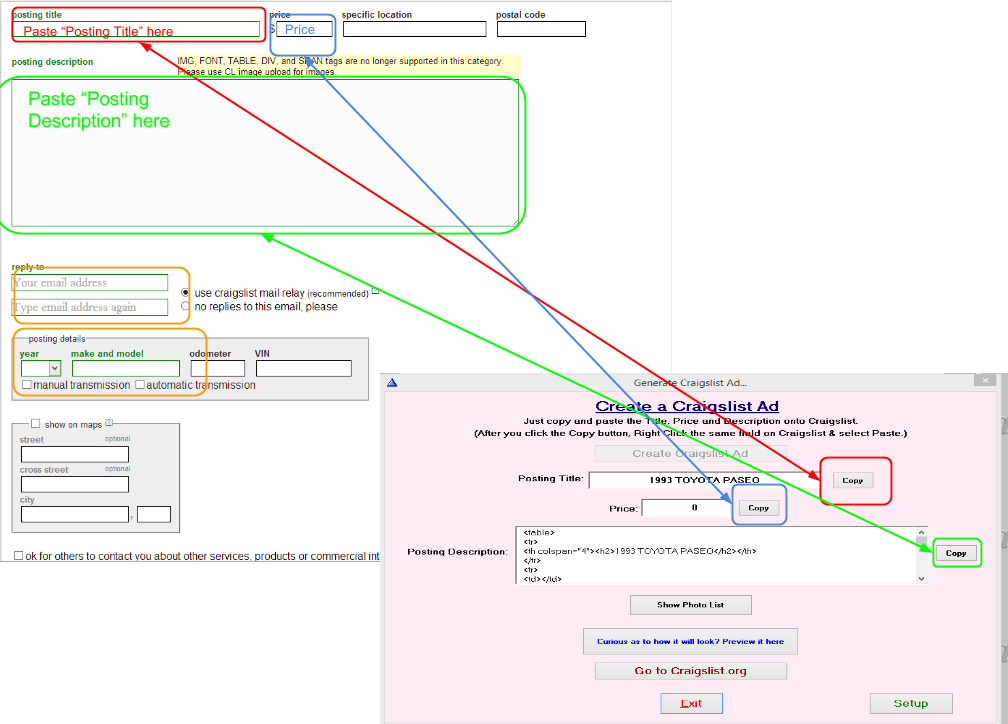
This will take you to the photos area of the Craigslist ad. Here you are allowed to upload up to 24 photos associated with
your vehicle. Click on the Choose files button then jump back to your Frazer system and click on the “Show Photo List”
This now shows the list of the addresses on your computer of the photos that you have attached to this vehicle in Frazer,
in the order that you have them arranged on your Frazer system. Click on the “copy” button next to the first image and
then Go back to your Craigslist ad and paste the link into the bottom “File Name” field and then click open. This will add
that photo to your add.
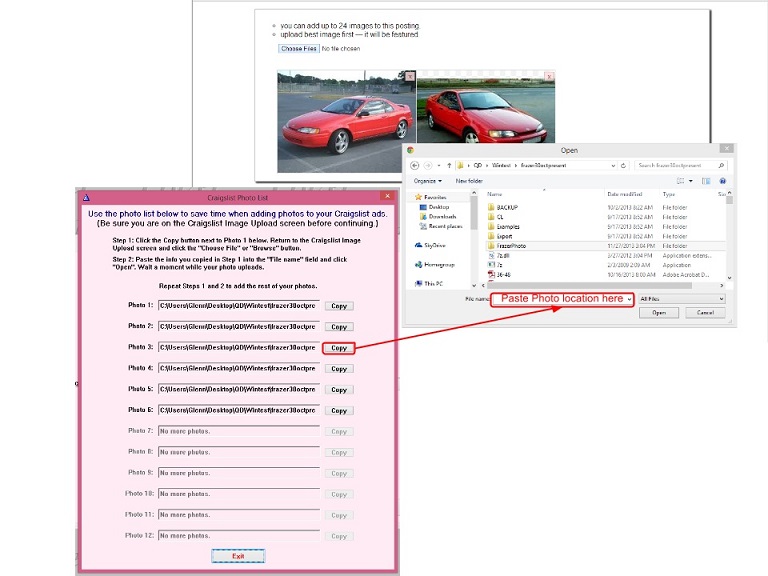
Continue until all the photos you wish to add are added. Once completed you can click on the done with images button.
This will open a preview of the ad as you have created it. From here you can edit both the text or the images OR if everything appears complete you can click the “publish button”. This will now send a confirmation email that will allow you to finalize
publishing your ad.