|
<< Click to Display Table of Contents >> Uploads that can handpick vehicles |
  
|
|
<< Click to Display Table of Contents >> Uploads that can handpick vehicles |
  
|
Frazer can send a fully customizable list of vehicles to certain 3rd Party Vendors.
This tool allows you to pick and choose a list of vehicles to be uploaded to select companies.
This is useful if you have a limit on the number of vehicles you can export to these companies.
If you haven’t setup your inventory to upload to 3rd parties at all, click here for instructions.
*This feature is currently available upon request only.*
Frazer support staff will need to enable it for you.
It is available for six specific vendors at this time:
AutoTrader
Cars.com
CarGurus
CarsForSale
CarSoup
Credit Acceptance
If you’d like to utilize this feature, call Frazer at 888-963-5369.
TURNING ON THE FEATURE FROM VEHICLES > 8. VEHICLE UPLOADS
ADDING/REMOVING VEHICLES IN VEHICLES > 8. VEHICLE UPLOADS
The next steps will only be possible if you've called Frazer and had our customer service representative enable the option to handpick vehicles for certain vendors.
To turn on this feature in an eligible upload click the Vehicles drop down menu and select 8. Vehicle Uploads.
(You can also access Vehicle Uploads by clicking Inventory and then clicking Vehicle Uploads.)
Double click the eligible upload of your choice : Autotrader, Cars.com, CarGurus, CarsForSale, or CarSoup.
This will open that upload's setup page.
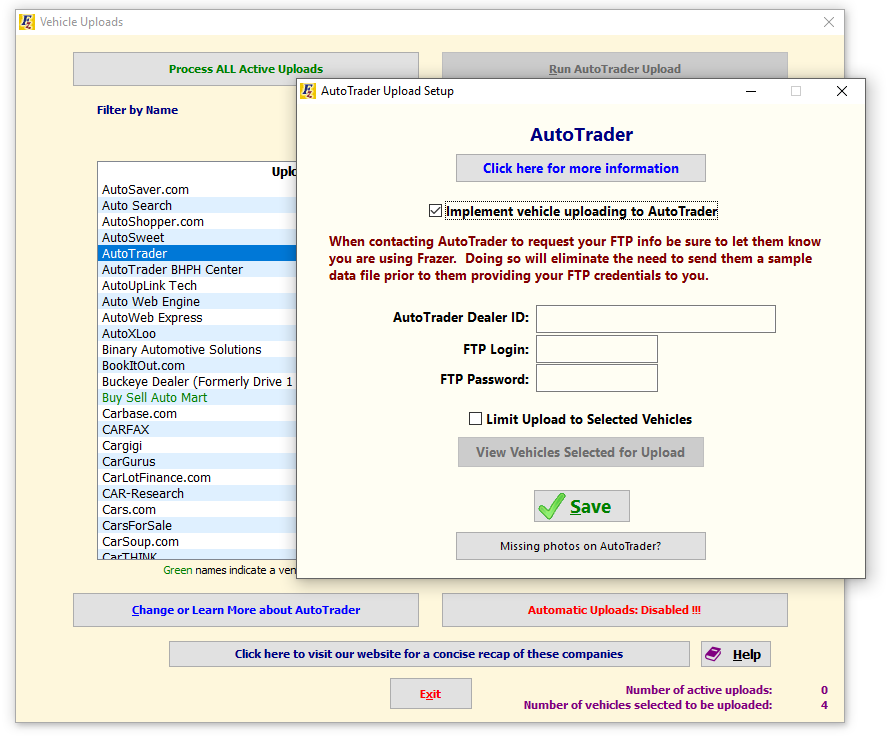
Check the box to Implement Vehicle Uploading to the selected upload.
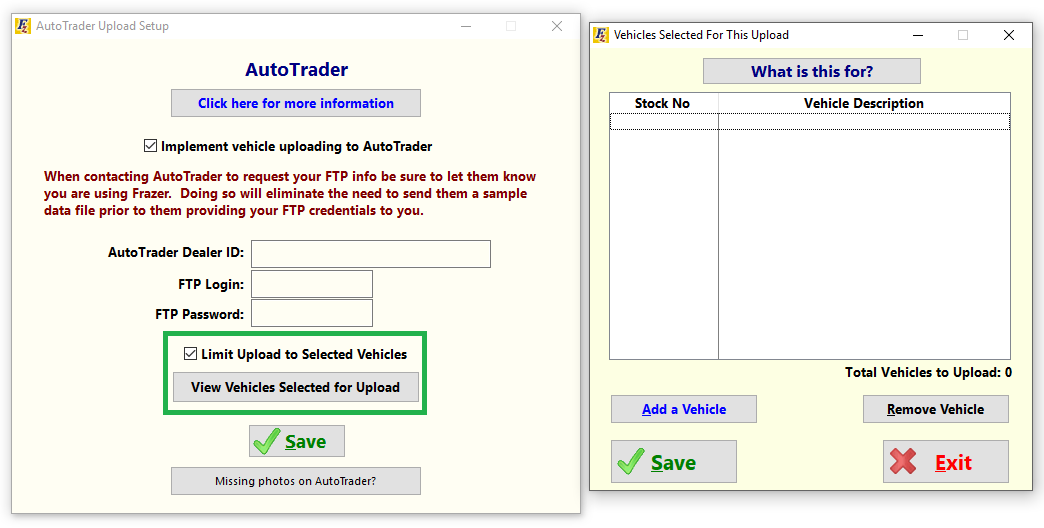
Check the box to Limit Upload to Selected Vehicles, then click ![]() .
.
To add a vehicle, click ![]() to open your inventory list. From there, double click a vehicle to add it, or click
to open your inventory list. From there, double click a vehicle to add it, or click ![]() .
.
To remove a vehicle you’ve added, click it once to highlight it, then click ![]() .
.
Don’t forget to keep an eye on the Total Vehicles to Upload section so you don’t exceed any limits you may have with this company!
Once done, click 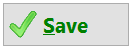 to save your changes.
to save your changes.
ADDING/REMOVING FROM VEHICLE FILE
It’s also possible to add or remove a vehicle from hand-pickable uploads vehicle’s file within your inventory.
This method is not possible if the Limit Upload to Selected Vehicles box is not checked in the company’s set up page. See above info for instructions on that.
To begin, click ![]() , then double click the vehicle you’d like to add or remove from these custom lists.
, then double click the vehicle you’d like to add or remove from these custom lists.
(You can also click it once to highlight it, then click Select.)
Navigate to the Sales tab, then click ![]() .
.
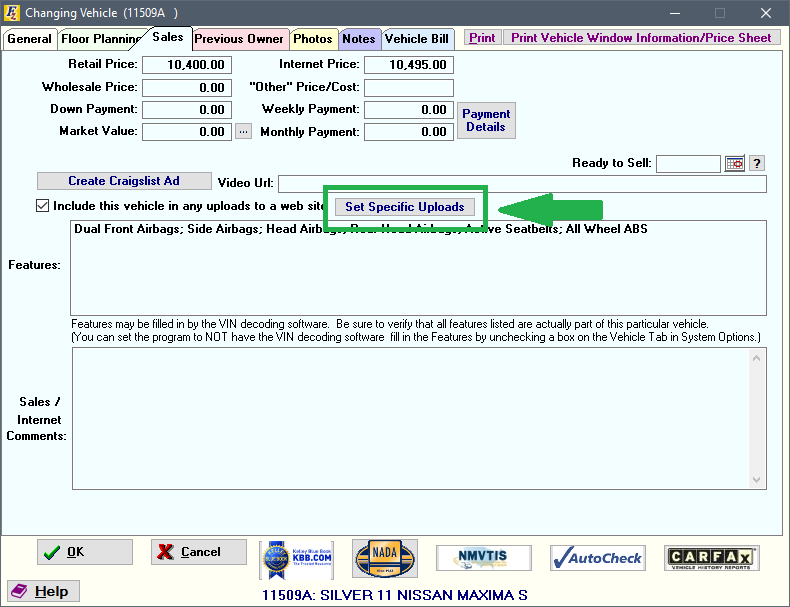
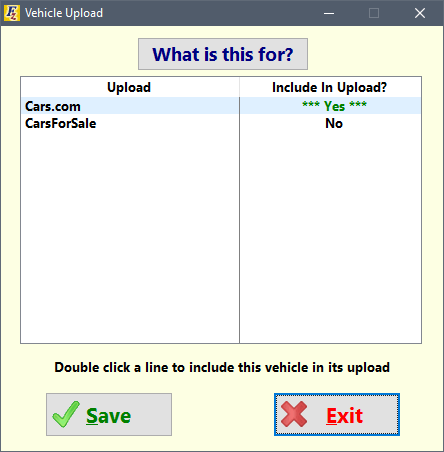
The list in this box will include any of the relevant uploads you had Frazer Tech Support enable for you.
If it is missing any companies you'd like to add, call Frazer to do so! 888-963-5369.
Double click the company you’d like to include this vehicle in uploads for.
This will change the Include in Upload? option to either No or *** Yes *** depending on what was previously selected.
Don’t forget to 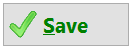 your changes!
your changes!
Once you have set these uploads up properly, they will only send the vehicles you've hand picked when you run your daily vehicle uploads.
All other uploads will send all vehicle information like normal.
For any questions, don't hesitate to call Frazer at 888-963-5369.