|
<< Click to Display Table of Contents >> Troubleshooting Vehicle Uploads |
  
|
|
<< Click to Display Table of Contents >> Troubleshooting Vehicle Uploads |
  
|
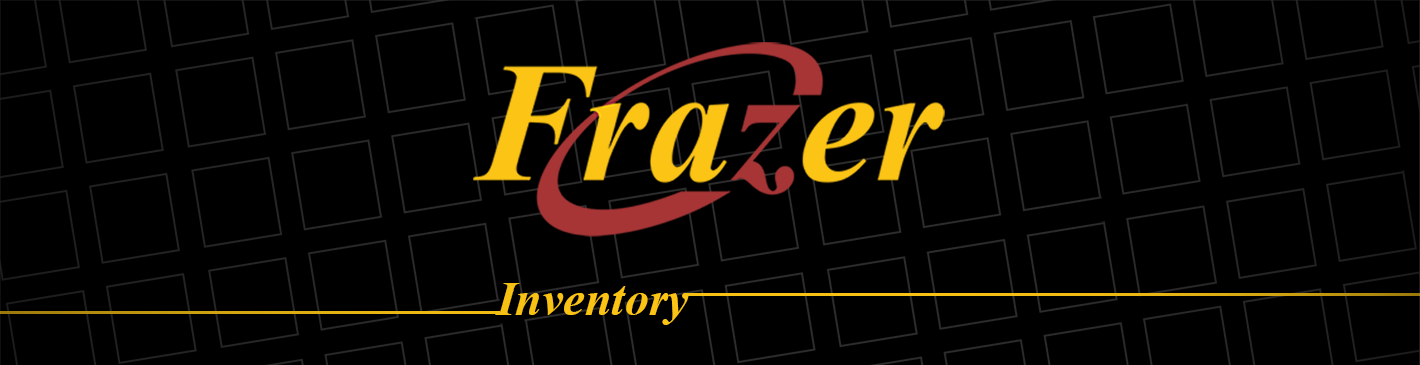
Troubleshooting Vehicle Uploads and Photos :
Click the link below that best fits your issue :
Vehicle Uploads
•Many or all of my vehicles are missing from a website.
•Just one or a few of my vehicles are missing from my website.
•I’m getting an error when trying to run Vehicle Uploads.
Photos and Photo Uploads
•My photo thumbnails are missing from my vehicles in Frazer.
•Just one or a few of my vehicles are missing photos from websites.
•None of my vehicle photos are showing up on a website.
Troubleshooting Vehicle Uploads
-Many or all of your vehicles are missing?
1. Verify if uploads are running every day in Vehicles > 8. Vehicle Uploads.
If uploads are NOT running daily, is your computer set to go to sleep after a certain amount of inactivity?
2. Verify your computer's sleep settings by accessing the Control Panel, then scrolling down and selecting Power Options.
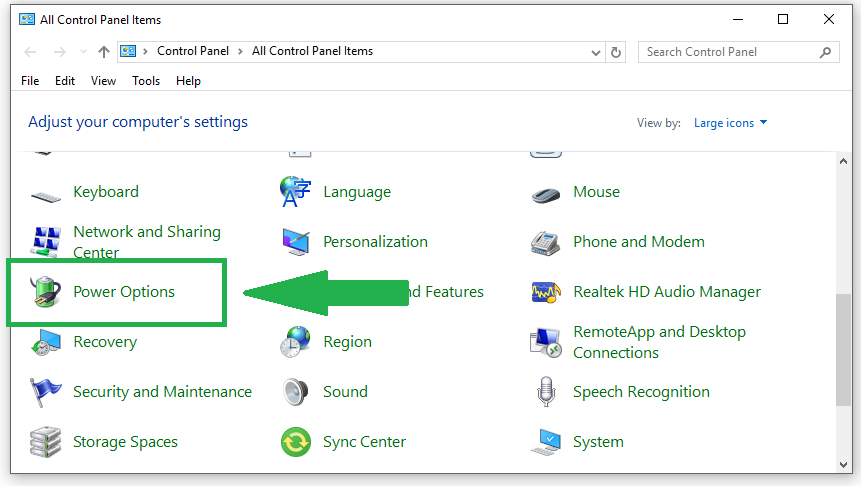
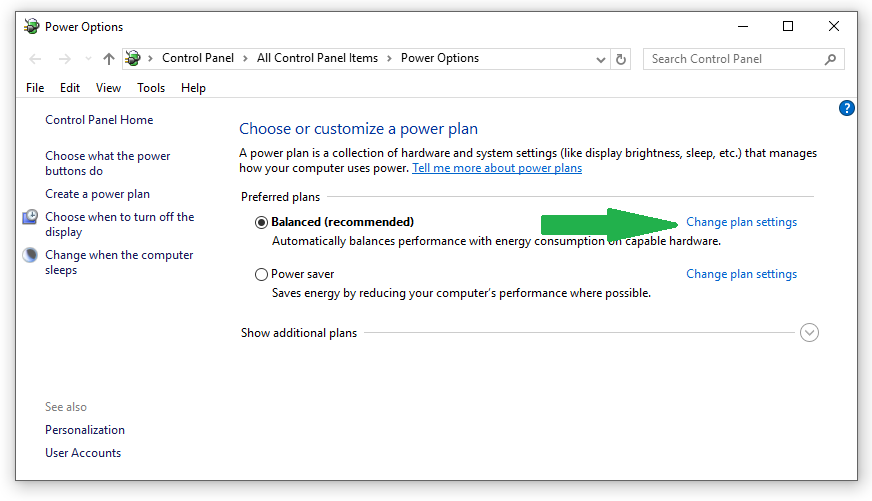
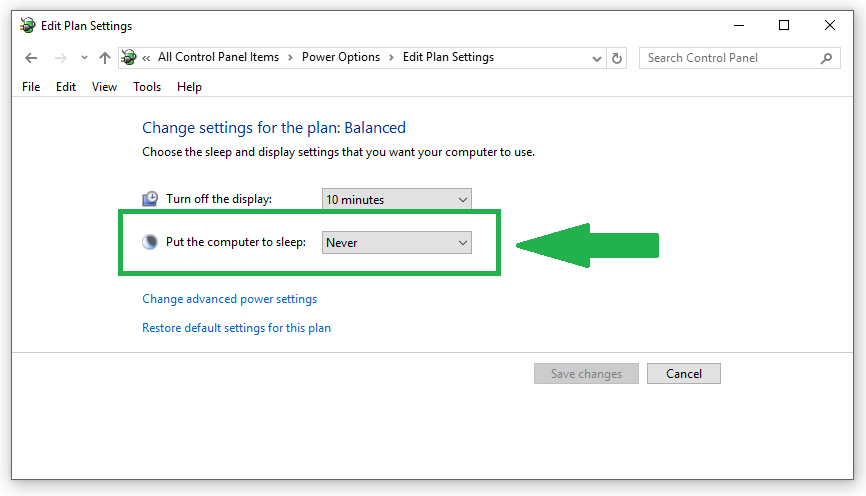
3. Another thing to consider is whether or not you turn your computer off at night.
If you do, uploads will not run at their appointed time.
4. Lastly, Verify this checkbox in Miscellaneous > 1. System Options > Tab 5. Vehicle Options.
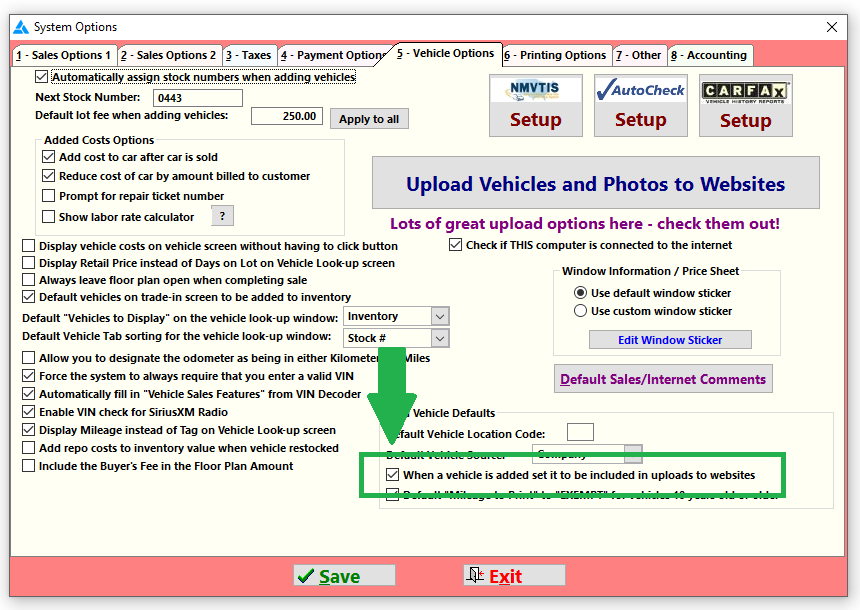
If the checkbox indicated is unchecked, be sure to check it.
Then click "Yes, set all vehicles" in the following box that pops up. Then click Save to save the setting.
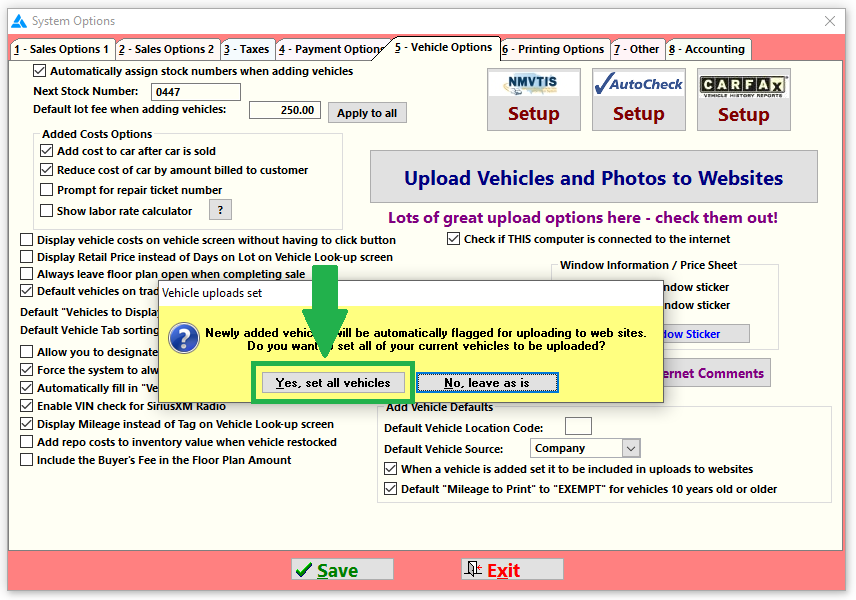
- 1 or 2 vehicles are missing from websites?
Verify the upload checkbox in the Sales Tab for those vehicles.
If the indicated checkbox is NOT checked, click to check it and click Okay. Then run your upload again. This should add that vehicle for you.
-Getting Upload Errors?
Call Frazer at 888-963-5369.
Our in house support will need to get involved. They'll be happy to help!
Troubleshooting Photos and Photo Uploads
-Photo thumbnails are missing from your vehicle
If you recently changed your main computer, or your computer went through a repair or
reformat, you may run into this odd situation.
First, Select the vehicle and switch to the Photos tab. Try clicking the ![]() button.
button.
It’s likely that alone will fix your issue.
If the button does not regenerate your missing thumbnails then the photos have been removed from your computer.
If this is the case, try this solution (Note : The process below could take quite a bit of time):
1. Click Backup at the top of Frazer, and then click ![]()
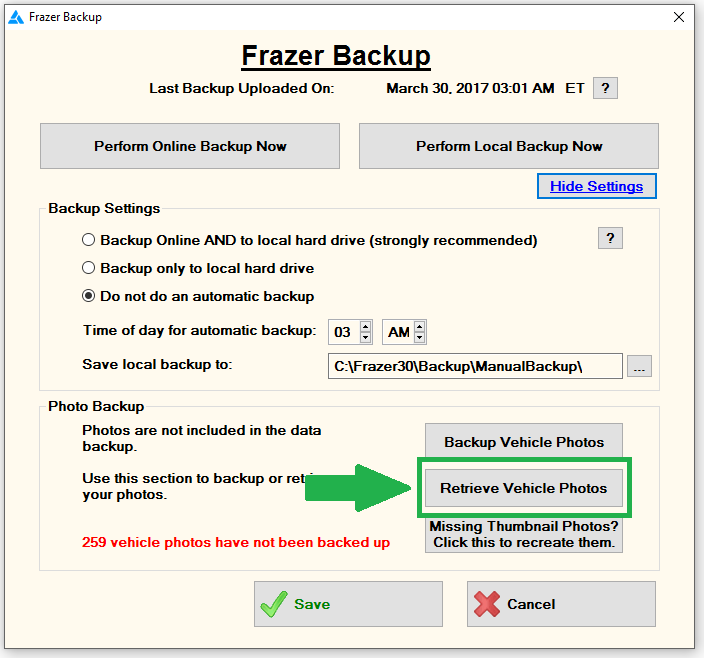
2. Click ![]()
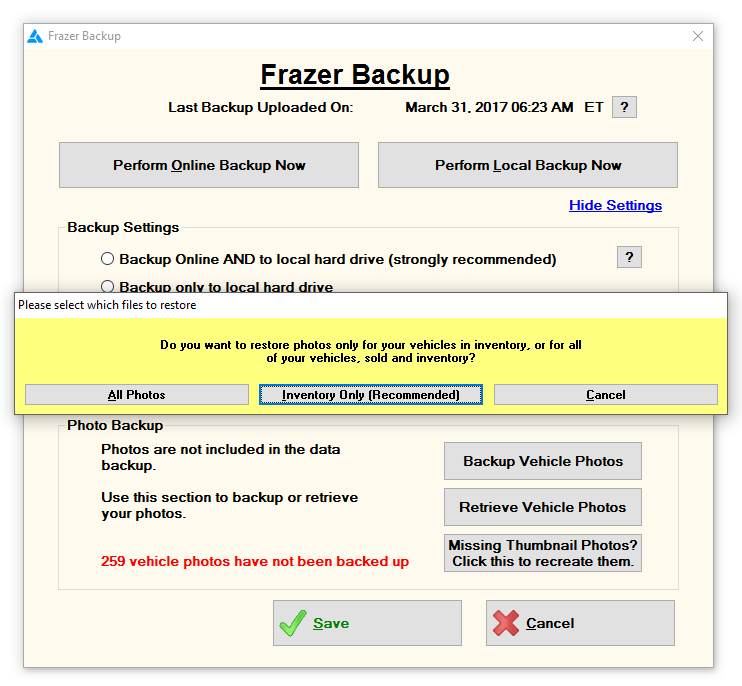
3. Click Inventory Only (Recommended) on the screen that pops up.
Follow the instructions from there, to retrieve backed up photos (if any are available)
This could take a very long time, depending on what has been backed up.
4. Once missing photos have been retrieved, access the vehicles with missing thumbnails.
Click ![]() again.
again.
Your thumbnails should regenerate.
If this does not work for you, call Frazer at 888-963-5369. There may be more we can do.
-Photos are missing from one or a few vehicles on websites.
1. Access your ![]() and select the vehicle missing its photos.
and select the vehicle missing its photos.
Switch to the Photos tab.
2. Click the ![]() button.
button.
The next time you run any upload, Frazer will resend the photos for that one vehicle.
Repeat this process as needed for any affected vehicles
-None of my vehicle photos are showing up on a website.
Try resetting that photo upload for just that one website's Vehicle Upload.
1. Click Vehicles > 8. Vehicle Uploads to access your vehicle uploads.
Select the integration that’s missing photos.
Then click the “Change Upload” button indicated below.
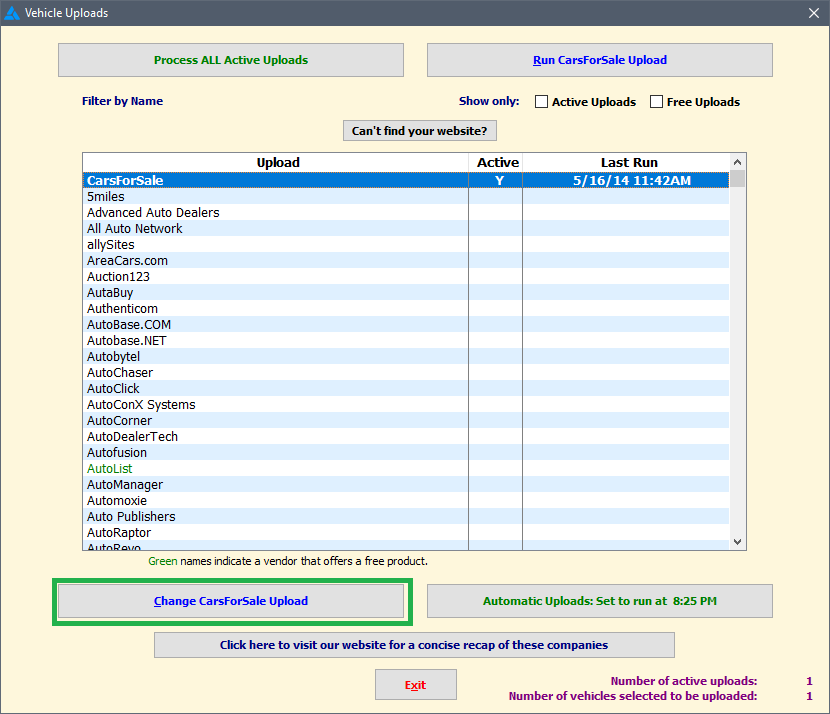
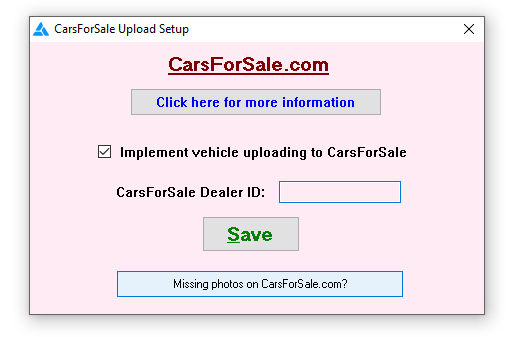
From there, click ![]() for your specific upload.
for your specific upload.
You’ll have 2 options :
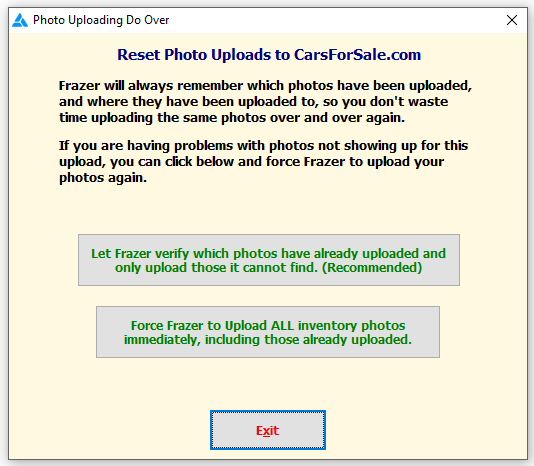
1. Let Frazer verify which ones are missing
This is the recommended option and will take the least amount of time.
Or 2. Force Frazer to Upload everything again.
This is fine, if you prefer to be as thorough as possible, it will just take quite
a while, depending on how many photos you have in Frazer.
Once you’ve selected either option, run your affected upload again.
Once the file is processed, your photos should appear on the website.
If any of the above steps do not work for you, please call Frazer at 888-963-5369.
We would be more than happy to help!