Photos are attached to vehicles in the Vehicle File >> Photos Tab. When the photos are added, they are saved locally to the FrazerPhoto folder in the Frazer30 folder.
Photos are not included in the automatic backup or the local backup. To perform an online back up of photos attached in Frazer, go to the Backup menu item. If photos are available for backup, you will see a message in the photos box for the backup menu:
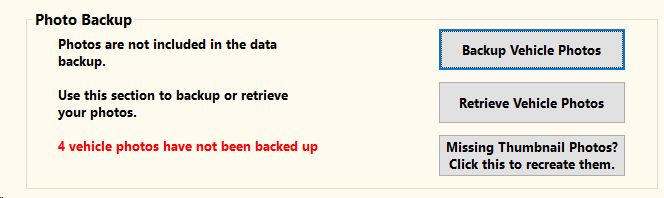
Click on Backup Vehicle Photos to send any photos to Frazer's servers. Once complete you should get a "successful" message and the screen should change messages:
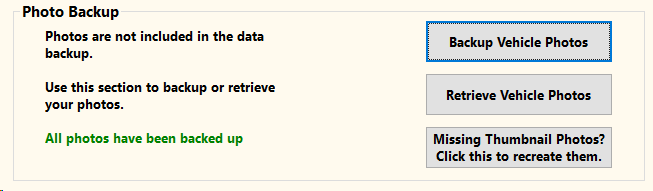
The photos will be backed up online to Frazer's servers for safekeeping.
To back up the photos locally, simply copy and paste the FrazerPhoto folder (Located inside the same folder that Frazer is located in, note the path YOUR Frazer runs from in the bottom left of an open Frazer window) onto another hard-drive or storage device/service.
For ease you can compress the entire folder into a zipped folder and only have a single file to transfer instead of an entire folder. To compress the file into a smaller size, right click on the FrazerPhoto folder and choose Send to then Compressed (zipped) folder. Copy and paste the compressed file to the external storage device.
To restore photos backed up online, go to Backup in the main menu and click on the button to retrieve the photos. Example: 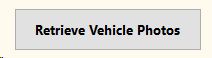
To restore the photos from the local storage device, select the FrazerPhoto folder, copy it via right-click (or Ctrl + C) then right-click (or Ctrl +V) to paste it into the target folder for Frazer (usually the Frazer30 folder).
|





