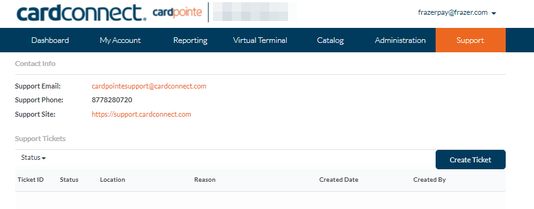|
<< Click to Display Table of Contents >> CardPointe |
  
|
|
<< Click to Display Table of Contents >> CardPointe |
  
|
FrazerPay's online portal is known as CardPointe.
CardPointe allows you to manage all aspects of your electronic payment experience.
Benefits include:
•Transaction Tracking
•Tracking Funding
•Adjust various settings relating to FrazerPay
•Ability to enter support tickets
•Electronic Transaction reporting
•Manual Transactions
Logging in:
Your first set of credentials will be provided by the Frazer rep who gets you set up the first time and will be delivered via email.
Once you are able to log in you will be brought to the Dashboard.
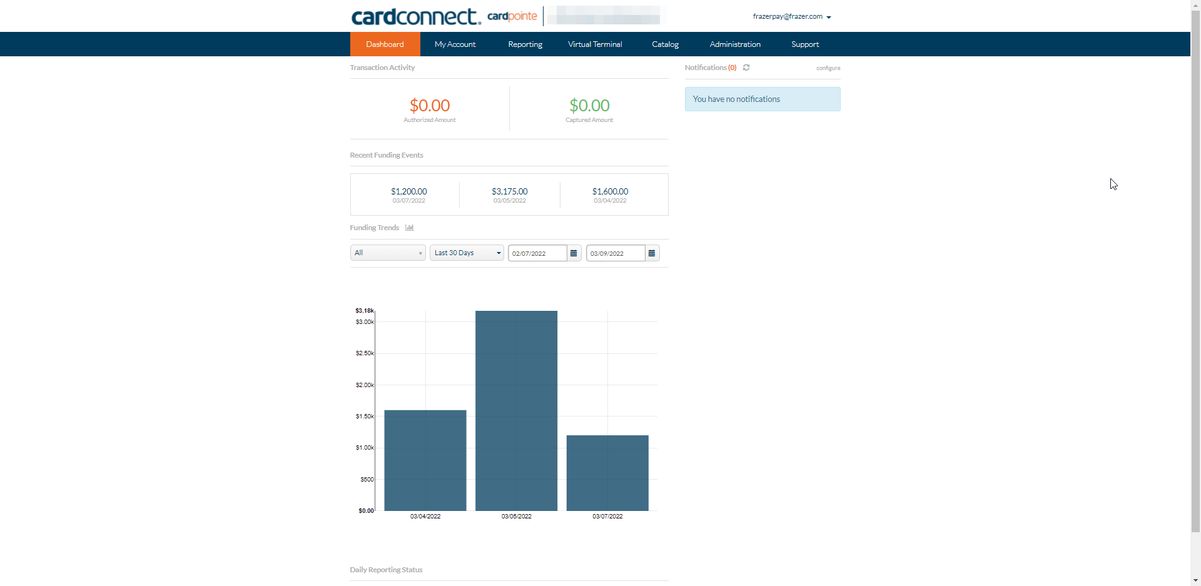
On this screen, you can see at a glance, information pertaining to funding and pending transactions.
My Account
The My Account tab will include information pertaining to your Merchant ID as well as access to any messages sent from the system. From here you may also get access to the "PCI Compliance Questionnaire" that is required for all new FrazerPay users.
Reporting
The Reporting tab give you access to... reports!
Transactions Reporting
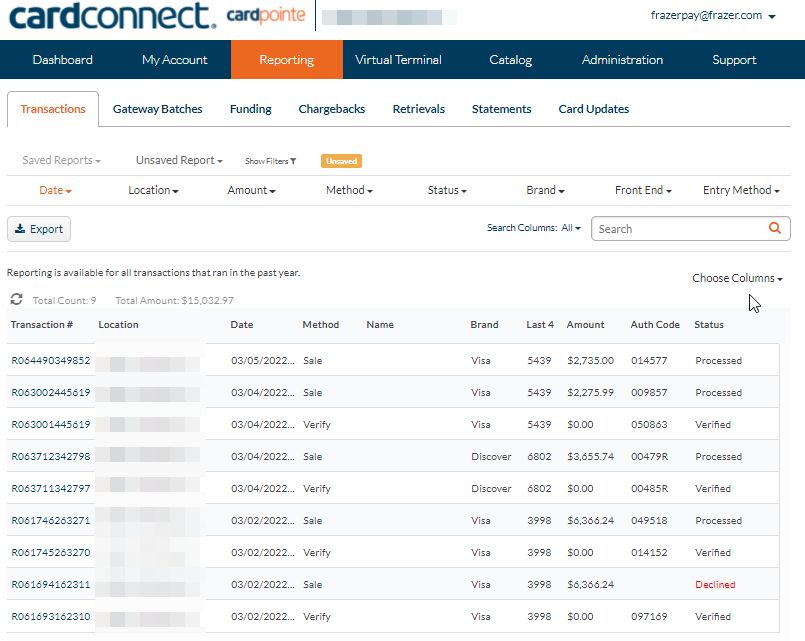
Batches Reporting
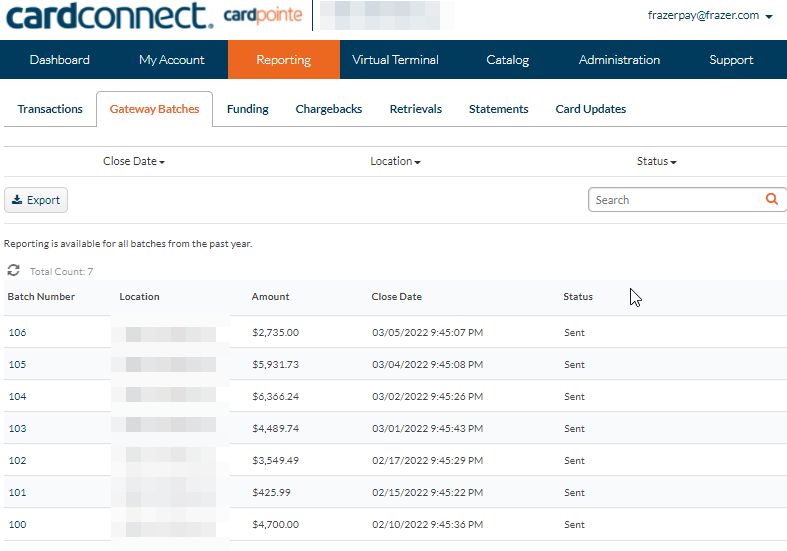
Funding Reporting
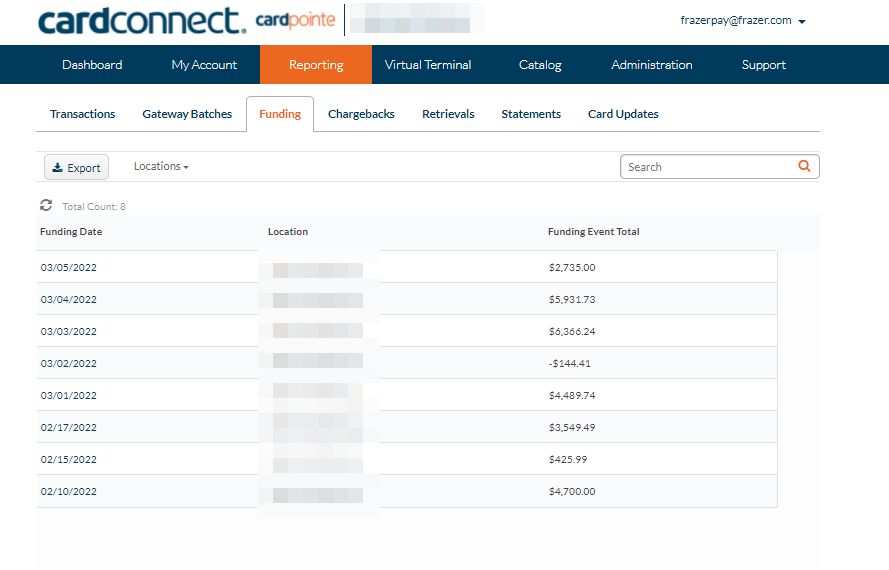
Chargebacks
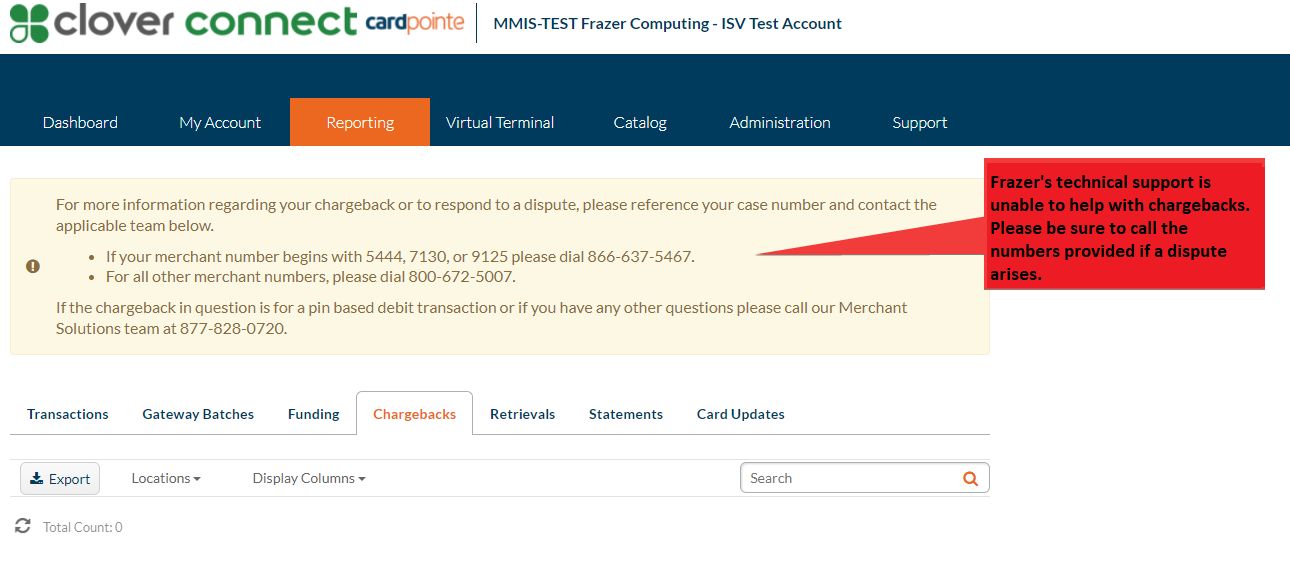
In addition to getting information about chargebacks, CardPointe will outline what you can do in the event of a dispute. Frazer's technical support is unable to help with chargeback issues, so any disputes should be managed with the number provided.
The Virtual Terminal
In addition to the other great features of your CardPointe Portal, you will also have access to the Virtual Terminal. The virtual terminal will allow you to process payments outside your Frazer DMS.
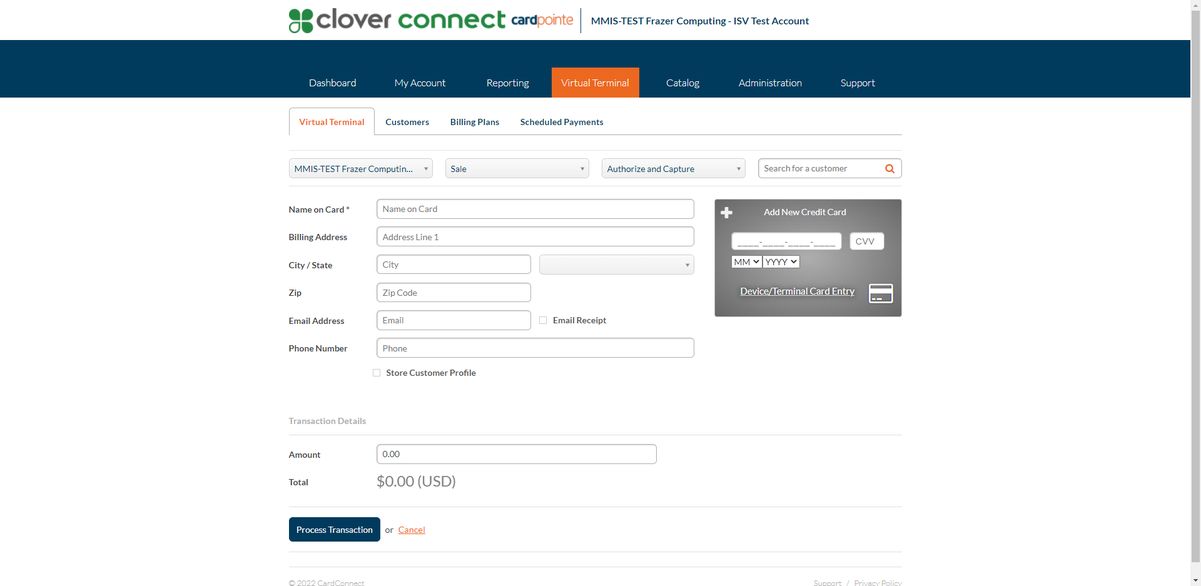
Why would anyone do such a thing? Outside Frazer?
Eventually, you will be able to process manual payments inside Frazer as well, but for now, any transactions not related to a vehicle or sale can be processed using the virtual terminal. These may include payments for other goods and services for which you do not use Frazer to manage.
You may manually enter (via keyboard) the transaction or you may use your card device. If you're using one of the Augusta payment devices then your device is ready to use with no additional items needed.
If you're using a LANE/3000 device you will need to take a few extra steps before your device will be able to connect to the portal.
Processing a payment using the terminal
To run a transaction, navigate to the Virtual Terminal, type in the amount, and click “Device/Terminal Card Entry.”
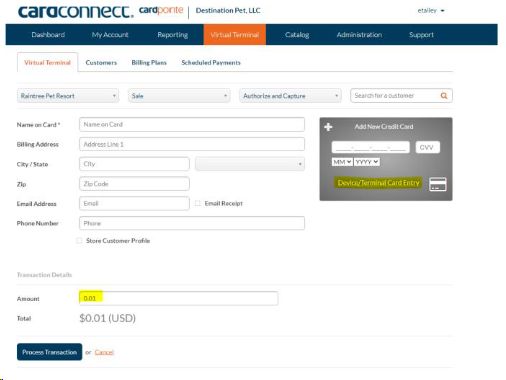
Select the terminal they will be running the card through in the drop down.
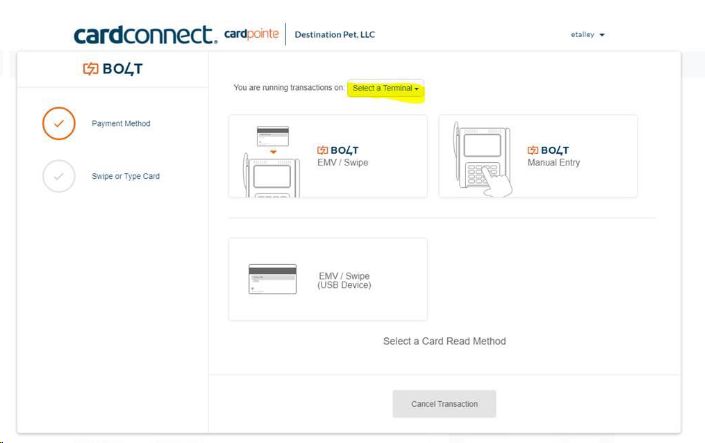
Once the Terminal is selected, Select LANE/3000 EMV/Swipe (or manual entry).
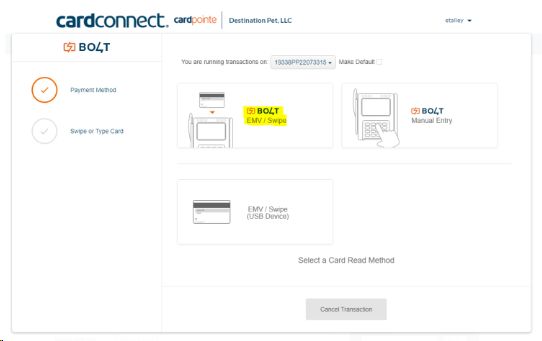
Administration Tab
The administration tab allows you to view your settings. From there you can manage the name that displays when processing payments, manage and view users, set batching times, as well as several other settings.
User Setup
For dealerships that require more than one user have access to the CardPointe Portal, that access can be set up here.
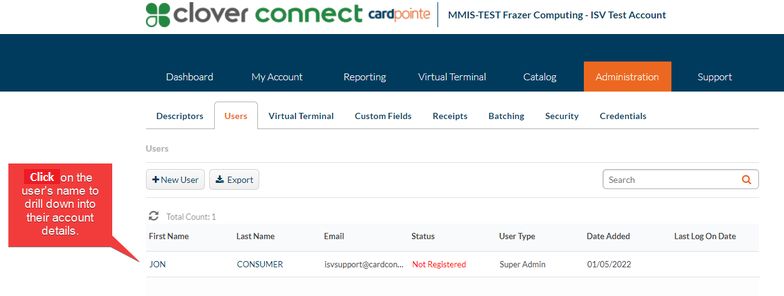
Clicking a user's name will give you several options including password resets.
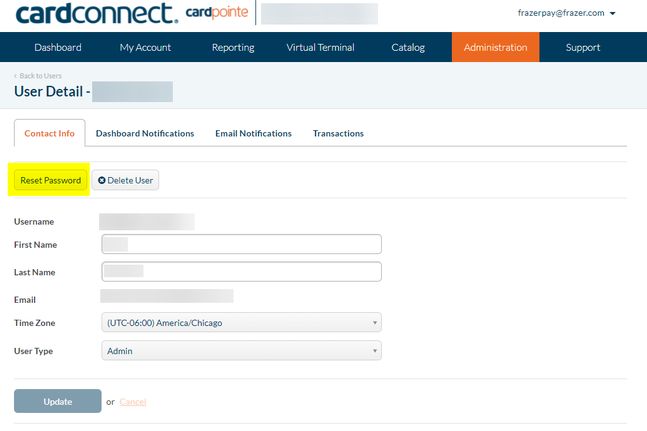
Batching
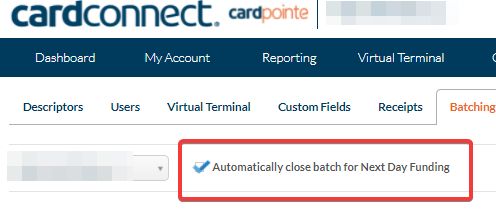
Most dealers will elect to have batching occur every day. If this box is checked, but a transaction has failed to make it your account, then Risk Management is most likely reviewing the transaction. Should this occur, and a risk management ticket has been created, you will be contacted by a representative to help you resolve the issue.
CardPointe Support
Support Email: cardpointesupport@cardconnect.com
Support Phone: 877-828-0720
Support Site: https://support.cardconnect.com
You can also submit a ticket for support using the portal's link.