|
<< Click to Display Table of Contents >> C-7 Electronic Payments |
  
|
|
<< Click to Display Table of Contents >> C-7 Electronic Payments |
  
|
Frazer is proud to introduce FrazerPay. Frazer's fully integrated merchant services platform. FrazerPay can sync with Frazer seamlessly and is Frazer's proprietary offering which includes more features for less money!

Key features:
•Take payments for a variety of transactions
oDeposits
oDown Payments
oBuy Here Pay Here Payments
oRepairs
oOther Miscellaneous Payments (Coming soon!)
•Integrated with Frazer's online payment portal, PayMyCar
•Better reporting of balances
•Real-time card decline messages for consumers
•Automatic Receipts
•Card machines available for purchase or rental
•More competitive rates when compared to other payment processors
And perhaps best of all, FrazerPay is built and and supported by the same people behind the Frazer DMS!
This article is devoted to the setup and use of FrazerPay inside the Frazer software. For information regarding FrazerPay's online portal (dealer facing) "CardPointe," click here.
For information regarding "PayMyCar," Frazer's customer facing payments portal, click here.
For information regarding legacy processors, click here.
Using FrazerPay
•Getting to know the Terminals
•Setting up a recurring Payment
•Refunding an electronic Payment
To get started processing electronic payments, navigate to FrazerPay's main website and fill out the form. Once your account has been created, a member of Frazer's sign-on team will send you an email enabling you to set an appointment for FrazerPay setup.
During your appointment, your FrazerPay rep will help you set up the integration, as well as test the system.
Frazer recommends once you have set everything up (for practice) charging your own card for $1 in the software and then refunding it. This step, although not required, ensures all systems are communicating and working correctly.
Getting to know the card terminal machine
FrazerPay currently offers integration with the LANE/3000 device.

The LANE/3000 is a fully functional card payment device.
Taking an electronic down payment
To start, create your deal as you normally would.
Once you have your down payment amount entered, click the "..." box.
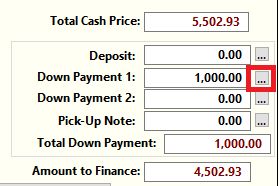
Then choose the radio button for "Process Electronic Payment."
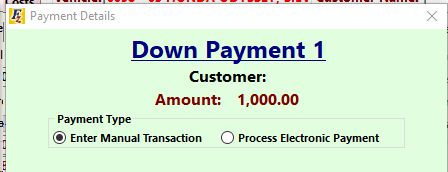
From the drop-down menu, select the transaction type. (This will determine how the system will guide you through the process.)
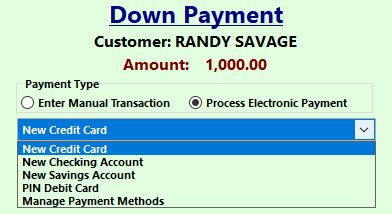
This will bring up a menu where you can enter in the rest of the information necessary to process the card.
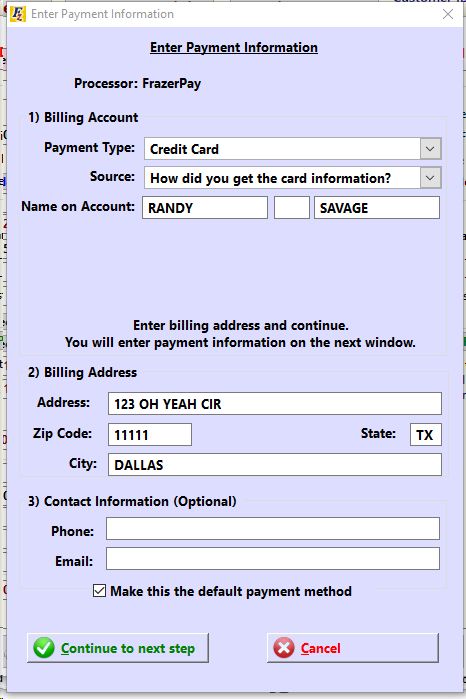
Frazer will then guide you through the rest of the process on-screen depending on how you're entering the payment (either manually or using a card device.)
Similar to taking down payments, most of the payment process will be guided. To take a payment, navigate to Customer Activity > Customer's name and choose A) Enter Payments and other transactions.
On the "Enter Payments" screen select the radio button to "Process Electronic Payment."
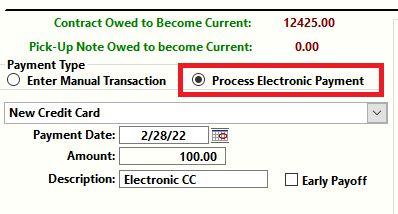
Enter in the amount of the payment, and click "Continue." Again, similar to the down payment window you will be prompted for some payment details. The rest of the process will be guided on-screen.
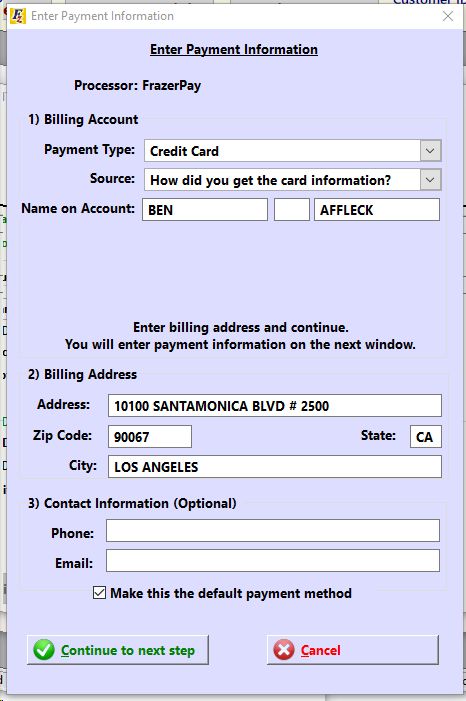
For future transaction, any cards or accounts added to this screen will be available via the drop-down menu for quick selection.
In order to set up a recurring payment, customers must be both current as well as have a contract balance to take payments on. If a customer is not current, you may process a refinance (if they are quite a bit behind) or if it's only a few dollars you may process a forgive charge.
With a current customer, click on P) Add Recurring Payment. This will bring up the recurring payment screen. Start by clicking "Add Payment Method."
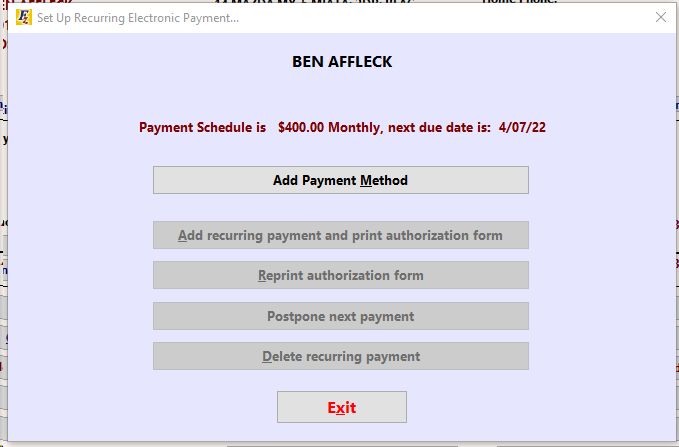
Enter in the appropriate information.
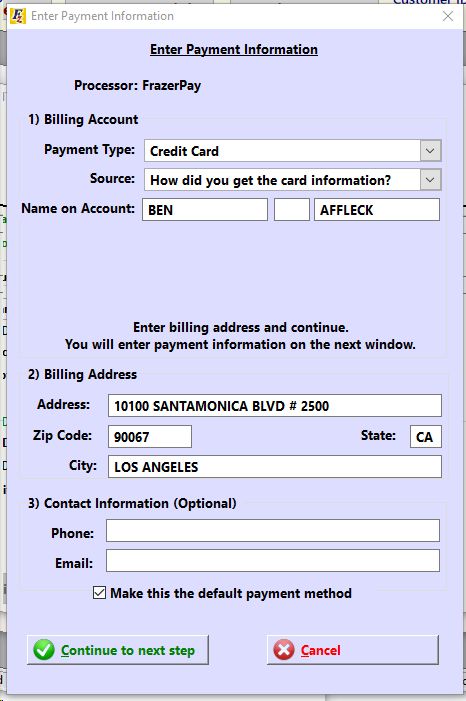
Once you click continue, you will be guided through the process on-screen.
To process recurring payments, you can respond to the pop-up when you first open Frazer for the day or navigate to Customers> 7 - Electronic Payments > 1 - Process Recurring Payments.
Sometimes it is necessary to remove electronic payments from your Frazer system.
To Refund a normal transaction on a customers account, select the customer and open their screen in customer activity. Then click on the “B-Customer Processing” button and then “B-Change or Delete Transaction." Select the electronic payment you wish to refund. At that time you will see the transaction summary screen pop up with two options:
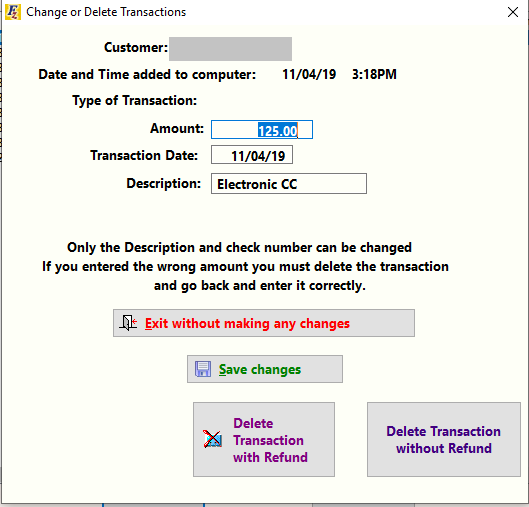
Refunding the payment will communicate with the payment processing company and transfer the funds from your account back to the customer. Due to processing times this can take several days (typically 3-5 business days) so be careful if you are planning on re-charging the customer immediately afterward.
Deleting the transaction without a refund will remove the payment from Frazer, but will not inform the payment processor to do anything. An example would be if the right card got charged and entered on the wrong Frazer account. In that case, we're just removing the credit from one account and re-entering it on another. The right card was charged, so electronically we are all set.
If the payment was a down payment you will need to cancel the sale back to a prospect before you will be able to refund the payment. Once you have retrieved the prospect click on the payment method button next to the electronic downpayment.
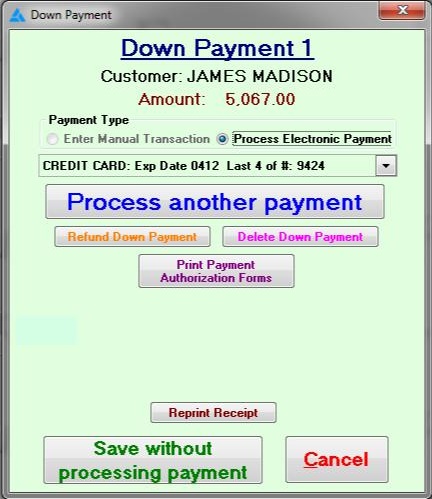
Similar to the other refund screen refund communicates with the payment processor while the delete button will only remove the record within Frazer.