|
<< Click to Display Table of Contents >> IMetrik |
  
|
|
<< Click to Display Table of Contents >> IMetrik |
  
|
![]()
740 Notre-Dame St. West, Suite 1260,
Montreal, QC
Canada H3C 3X6
866-276-5382 ext. 5
________________________________________________________________________________________________________
Check the box to Add the Option to Use IMetrik, and add your IMetrik account number, username, and password.
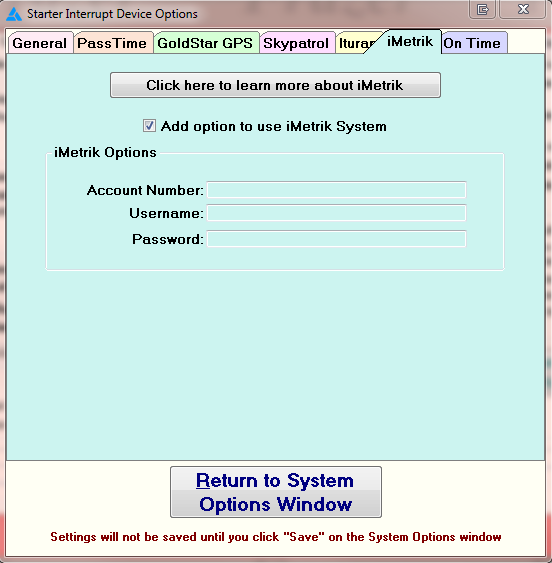
________________________________________________________________________________________________________
When selling a vehicle, you have the ability to add an IMetrik Vehicle ID
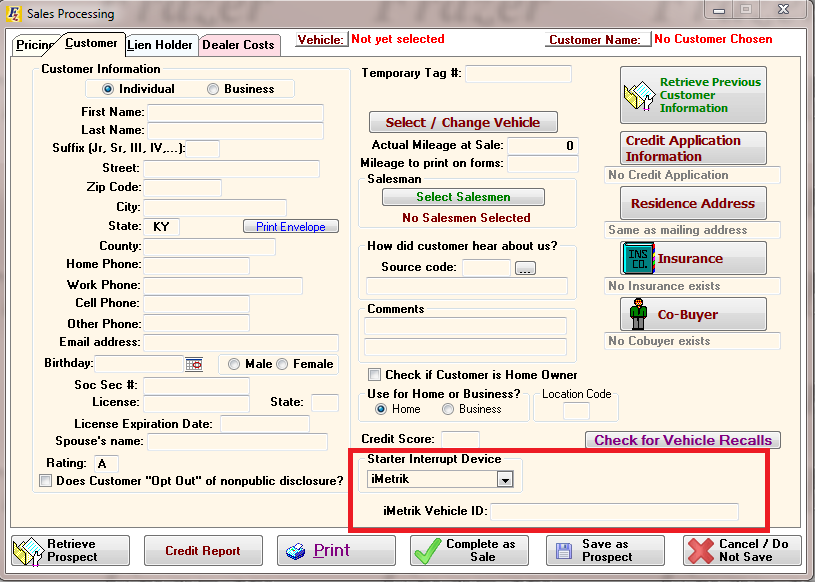
You can also add one after the sale by clicking Customer Processing > Customer Information and Costs > and Miscellaneous.
________________________________________________________________________________________________________
A button on the Main Customer activity screen will log you in to the IMetrik Service for that customer.
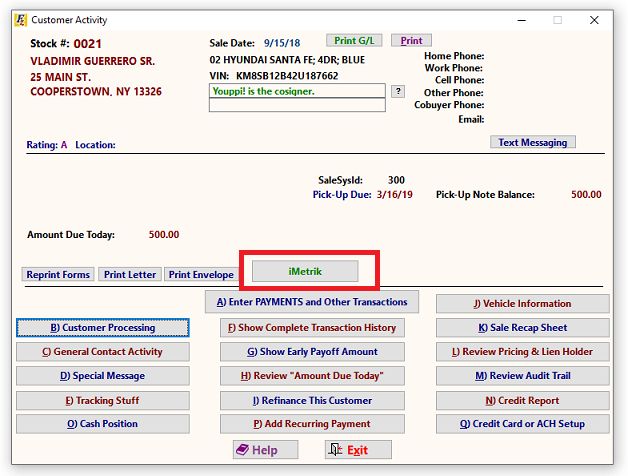
The Frazer integration allows users to locate, enable, and disable a vehicle.
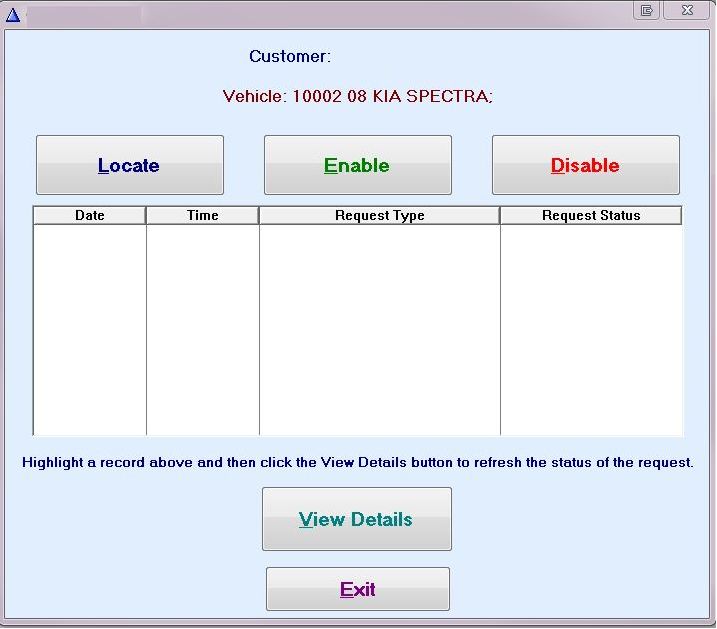
Select an action and wait approximately 10 to 15 seconds and then click OK. Then highlight the task in the menu and click 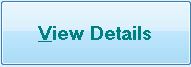 at the bottom of the screen.
at the bottom of the screen.
If not enough time has passed, the following message will appear:
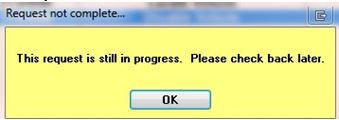
After enough time has passed, click on 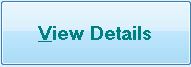 . Information regarding the location of the vehicle will appear.
. Information regarding the location of the vehicle will appear.
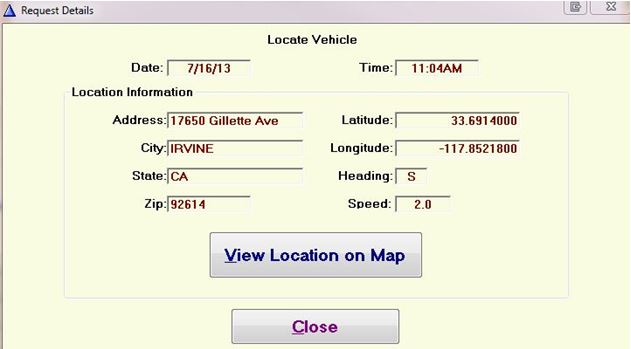
Click on ![]() to obtain a map showing the location of the vehicle.
to obtain a map showing the location of the vehicle.