|
<< Click to Display Table of Contents >> Installing a printer |
  
|
|
<< Click to Display Table of Contents >> Installing a printer |
  
|
To start, make sure the printer is powered on, and have the USB cord handy.
Next, plug the USB cord into the back of the printer, and then into the computer.
In many cases, windows will pop open a notification that the printer is being installed. If it appears to install on its own, print a "test page". If it prints, your printer is ready to use in other programs. If for whatever reason your printer does not appear to install, you will need to find the software.
Software can be obtained from the Manufacturer's website, a disk that came with the printer, or in some cases (for some new printers) the printer itself can act as the installation media.
No matter where you obtain the software, most software programs will work the same.
First, run the program.
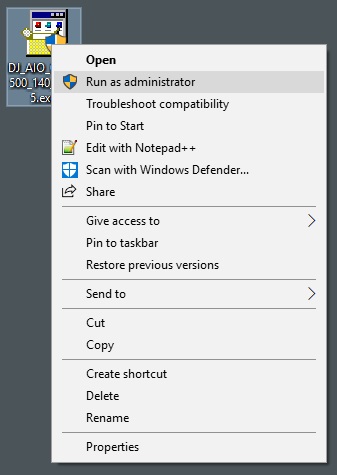
Most printer programs will go through some sort of extraction process:
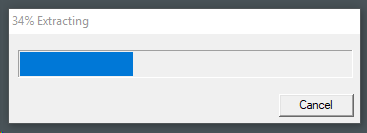
Select the "Install" option:
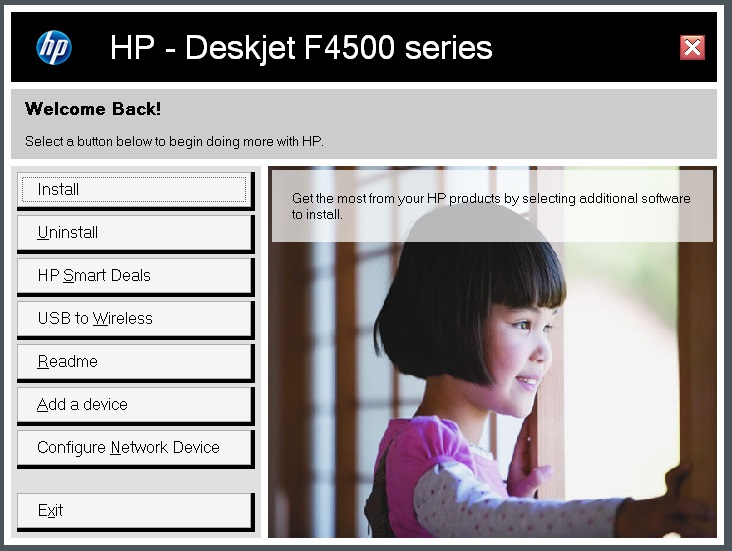
From here, most printer software will lead you through the process. Often times, the software will even layout what it's going to do:
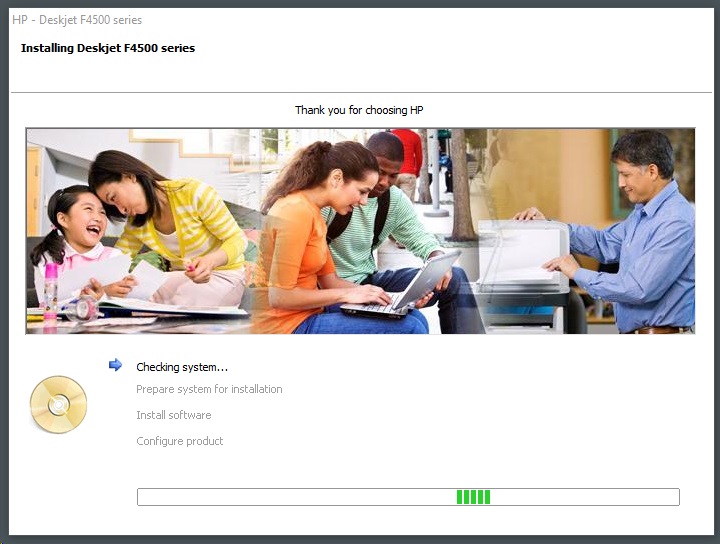
At some point the software will prompt you to agree to an End User License Agreement (also known as "Terms and Conditions" or "Installation agreement").
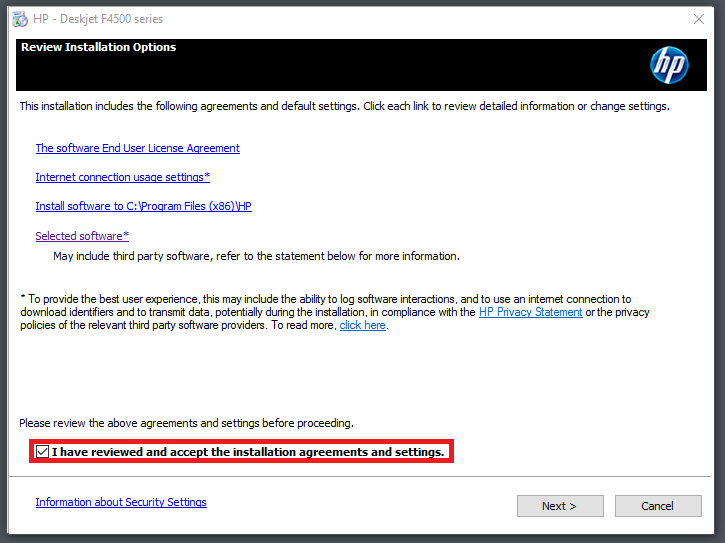
Clicking Next will continue the installation process. At some point the software will prompt you for how the printer will be connected to this PC. Most of the time you will select USB. For networked printers refer to the manufacturer directly or to the quick start guide (or the user manual) for instructions on connecting your printer to your local network.
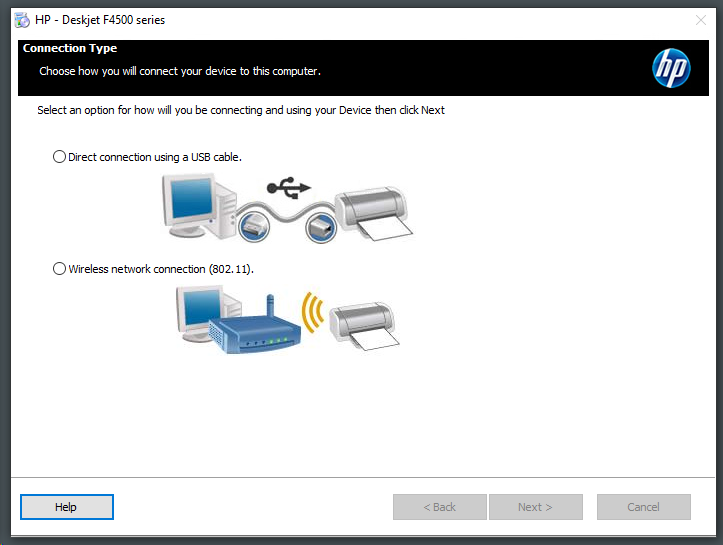
Once you have selected USB, the software should prompt you to plug in the printer. (If your printer was already plugged in, the software may skip this step.)
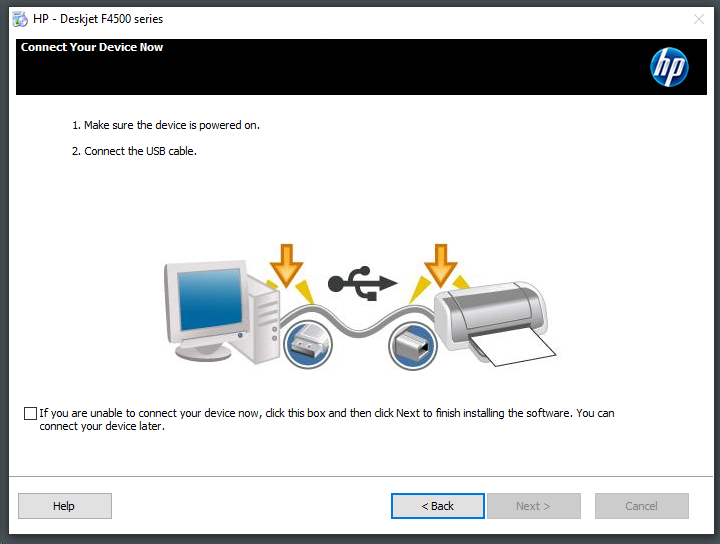
For networked printers, the software should auto-detect that make and model of printer on your network and give you the option to choose it.
For USB, once the connection is made, the software should move on to finalizing the setup.
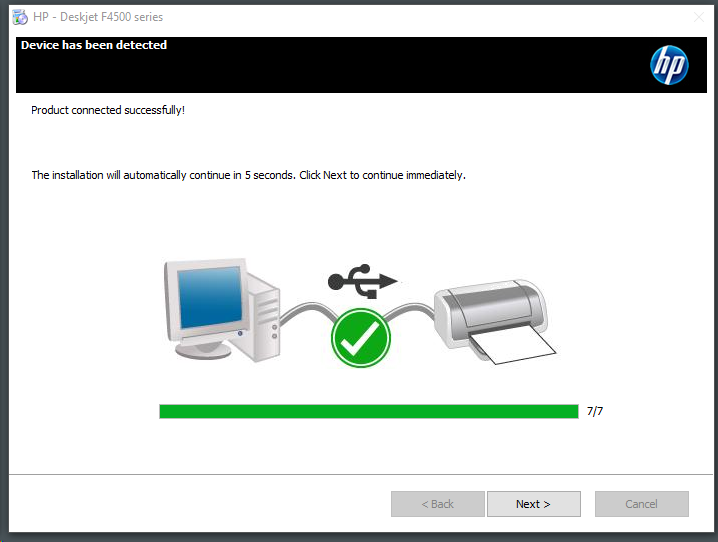
The last step in the process is printing a test page. Some software will prompt you to do this before clicking finish. Some will prompt after clicking finish. Our example will prompt after we click Finish.
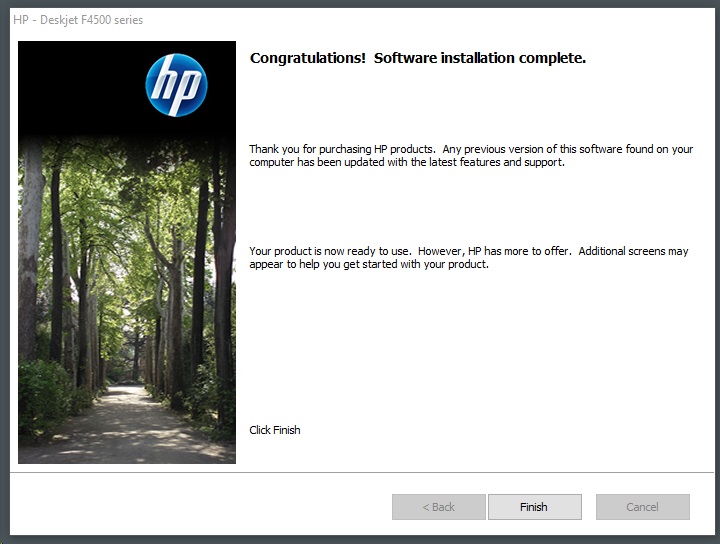
At this point your printer should allow you to print a test page. If the test page fails to print, it may be time to call in your printer's manufacturer. They will be the experts to talk to and will offer more advanced troubleshooting techniques.
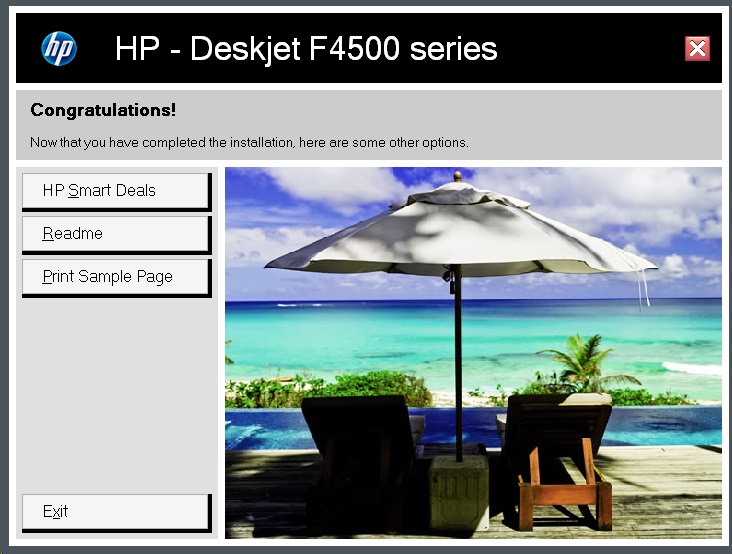
Finally, if your printer installation prompts you to "Reboot" or "Restart" your PC, you should save anything you have open, and let the software reboot you. This will ensure a smooth install and prevent some complications from occurring later.