|
<< Click to Display Table of Contents >> Part III: Transferring Data to QuickBooks - Desktop Version / Online Version |
  
|
|
<< Click to Display Table of Contents >> Part III: Transferring Data to QuickBooks - Desktop Version / Online Version |
  
|
After completion of Part II of the QuickBooks Interface setup, proceed to the following steps to transfer data from Frazer to QuickBooks.
Go to Accounting >> 5 - Transfer Data to QuickBooks.
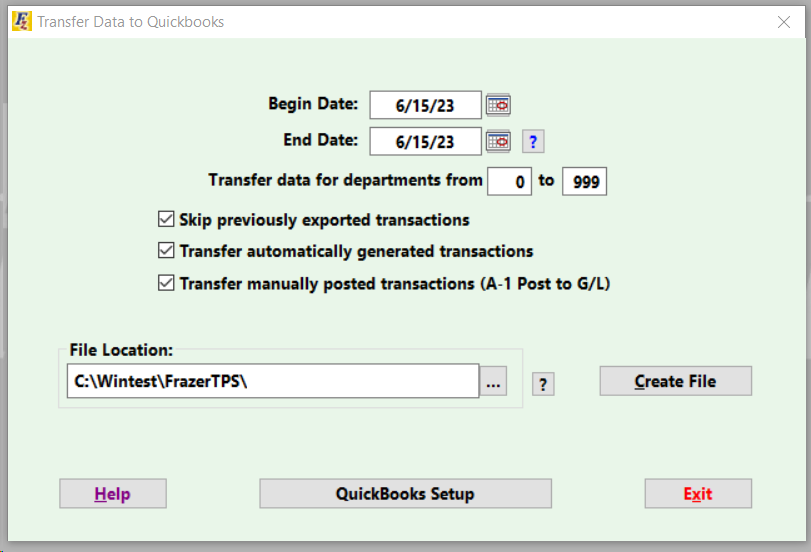
Enter the date range of the accounting transactions for transfer.
The box to Skip previously exported transactions is checked by default.
*If a transfer file has been created previously, but was NOT imported to QuickBooks, then uncheck the box to be sure all transactions are included.*
Frazer automatically generates General Ledger transactions associated to any activity in the program. The box to Transfer transactions automatically generated by Frazer is checked by default.
Uncheck the box if the automatically generated items are NOT to be transferred.
The box to Transfer transactions that were manually posted using the Post to G/L program is checked by default.
Uncheck the box if the manually posted items are NOT to be transferred.
Click on ![]() . A FrazerImport_[month]_[day]_[year]_[time].IIF file will be created (i.e. FrazerImport_3_27_2013_1643.IIF).
. A FrazerImport_[month]_[day]_[year]_[time].IIF file will be created (i.e. FrazerImport_3_27_2013_1643.IIF).
Go to QuickBooks, and open the Company File.
**BACK UP QuickBooks in the event that the data is imported and is not what was expected. If no backup is available from prior to the import, any incorrect entries will have to be manually removed one at a time from QuickBooks.**
Go to File >> Utilities >> Import >> Lists to IIF files.
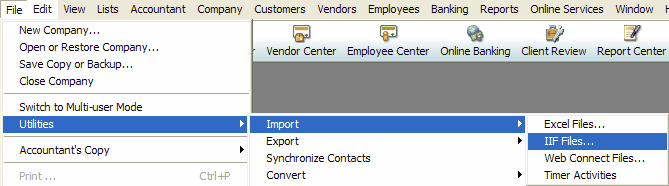
Browse to the FrazerImport_[month]_[day]_[year]_[time].IIF file located in the Frazer30 folder (or source folder* for Frazer) and select the file.
The source folder is indicated on the QuickBooks transfer screen in Frazer. (Accounting > 5. Transfer Data to Quickbooks)
(You can change the location Frazer sends the transfer to by clicking in the area below.)

*If unsure of the source folder for the Frazer program, go to Help >> 4 - About Frazer and look for "Frazer is Running in Path...". For example, C:\ Frazer30 means that Frazer is found in the C: drive, then Frazer30 folder. If you are running Frazer from a workstation, the source of the program will either be the networked Frazer location, or in your local Frazer Client folder.**
(NOTE: This information is the most common situation for our dealers. If you're confused at all, please call us at 888-963-5369.)
The transfer from Frazer to QuickBooks is then complete. In ![]() >> 1 - System Options >> 8 - Accounting a General Ledger closing date will be automatically populated after the transfer.
>> 1 - System Options >> 8 - Accounting a General Ledger closing date will be automatically populated after the transfer.
![]()