|
<< Click to Display Table of Contents >> Report viewer options |
  
|
|
<< Click to Display Table of Contents >> Report viewer options |
  
|
Report viewer options:
By default all of Frazer’s reports and forms (print previewed forms) open using Sumatra PDF viewer. Sumatra provides a simple PDF viewer that can handle anything that Frazer sends for reports (or forms). If you have a PDF viewer you’d prefer to use, then setting up Frazer to use your preferred program is as easy as a system options change. To access where you can set this preference navigate to the “Miscellaneous > 1 – System Options, Printing Options” tab and click on the blue “Print
Previewer Options” button in the top right-hand corner.
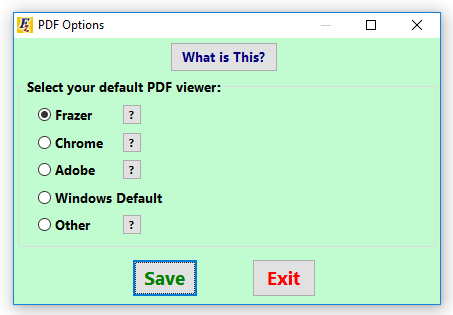
This will open a window where you can set your preferences for PDF viewer. The first 3 options are specific programs. If you choose Frazer (Sumatra PDF), Chrome, or Adobe, any PDFs created by Frazer and opened, will populate in the respective program you have chosen.
If you have a different program, other than those listed, you have 2 options. If the program you would like to use is also currently set as your windows default (meaning that whenever you attempt to open any PDF this program opens), then you can choose “Windows Default”. However, if you would like to open the PDF in a different viewer that is NOT set as your “Windows Default” then you can choose “Other” and navigate to select the viewer you would like to use.