|
<< Click to Display Table of Contents >> Using the F&I Express Integration |
  
|
|
<< Click to Display Table of Contents >> Using the F&I Express Integration |
  
|
Before using the integration, you first need to get it setup properly.
If you haven’t done so, click here: Setting up the F&I Express Integration
While working on a current, saved, prospect, click the ![]() button on the sales processing screen.
button on the sales processing screen.
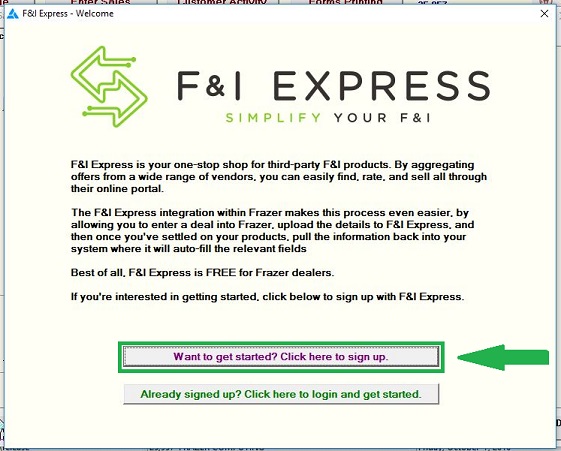
You should see a screen like this after entering your credentials :
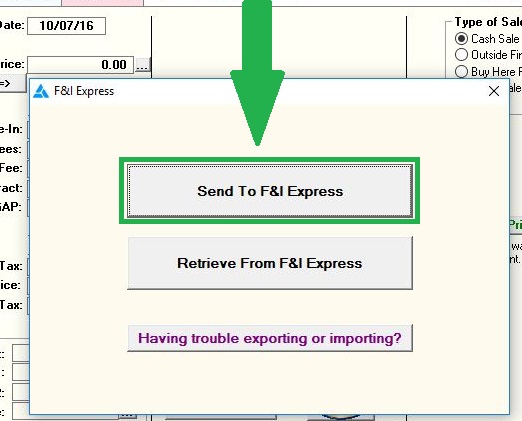
You can click "Send to F&I Express" to send your prospect info over to F&I Express's portal.
It will open up and sign you in, automatically.
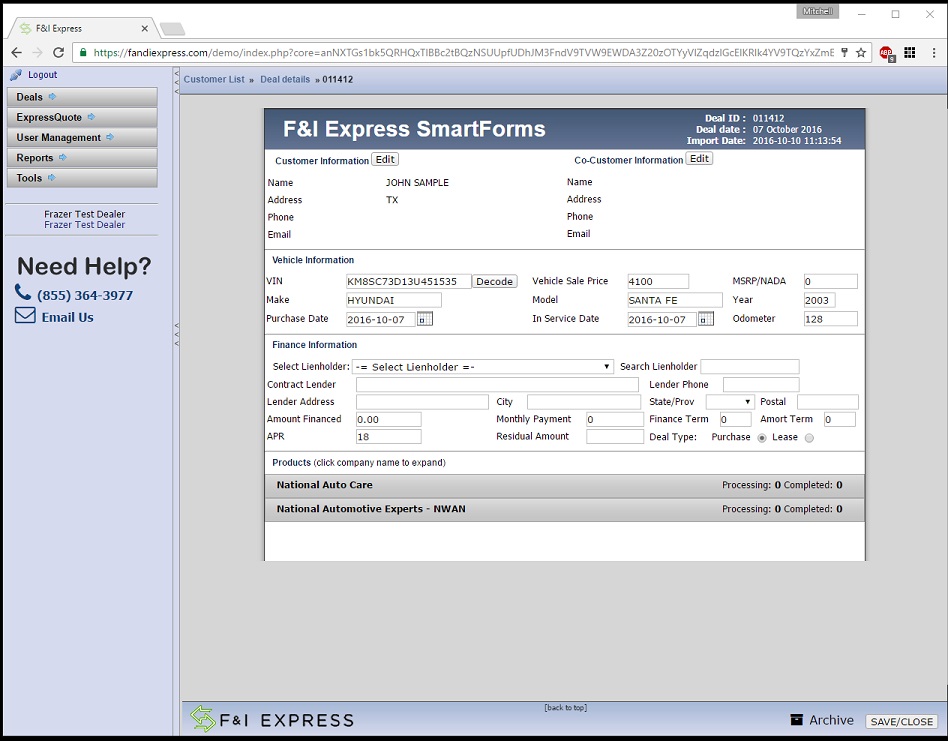
Add whichever products you need, and print whatever F&I Express paperwork you require.
Afterward, in Frazer, click “Retrieve from F&I Express” to pull the new data back into your prospect.
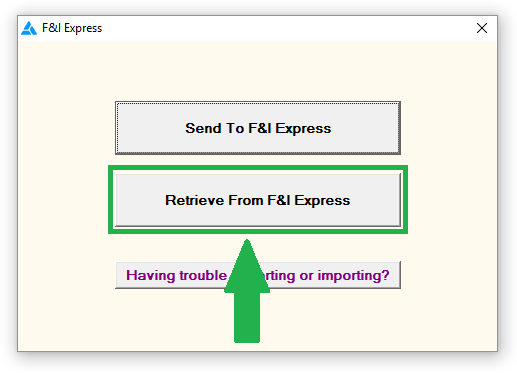
You’ll see the products you added in the optional fees section on your sales processing screen.
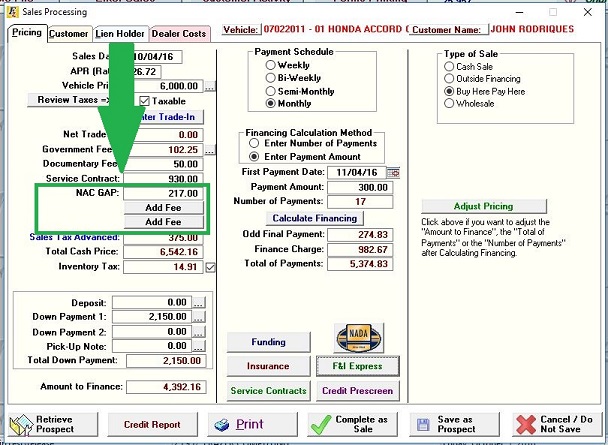
From here, you can click Complete as Sale, and then print any necessary Frazer paperwork just like normal.
As always, for any questions, please call Frazer Computing at 888-963-5369.