|
<< Click to Display Table of Contents >> Frazer Import-Export to Related Finance Companies |
  
|
|
<< Click to Display Table of Contents >> Frazer Import-Export to Related Finance Companies |
  
|
I manage my Related Finance Company in another copy of Frazer. Am I going to have to re-enter EVERYTHING?
No! Fortunately Frazer has made it both easy and secure to transfer accounts between your dealership’s copy of Frazer and your Related Finance Company’s copy.
The following conditions will need to be met to turn on this exciting feature:
•Both Frazer systems will need to be signed up with our password system.
•Both accounts must be on similar versions of Frazer. (Frazer recommends updating both copies of Frazer before doing the transfer to prevent issues from arising.)
If you've already sold the accounts and just need information about importing them, click here.
To get started, sell and complete your accounts as you normally would on the dealership’s end. Once the sale is complete, navigate to Customers > 3. Sales of Receivables in the dealership’s copy of Frazer and select the radio button for “Sell Accounts”.
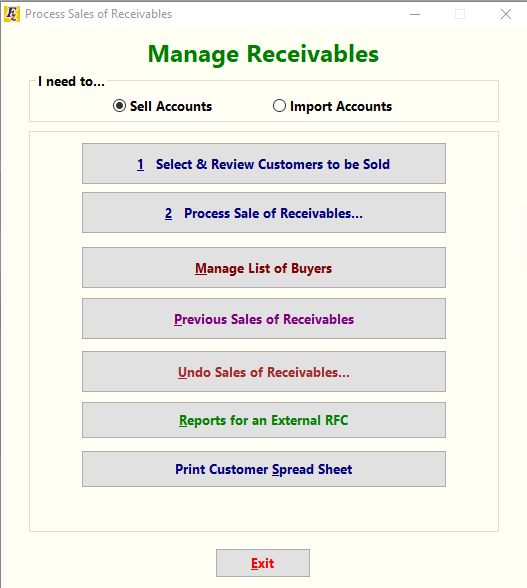
Then click the button to “Select & Review Customers to be Sold”.
Frazer gives you the ability to select customers based on contract balance, a range of sale dates, location codes, and customer rating. Checking multiple boxes allows you to further filter down your pool of customers.
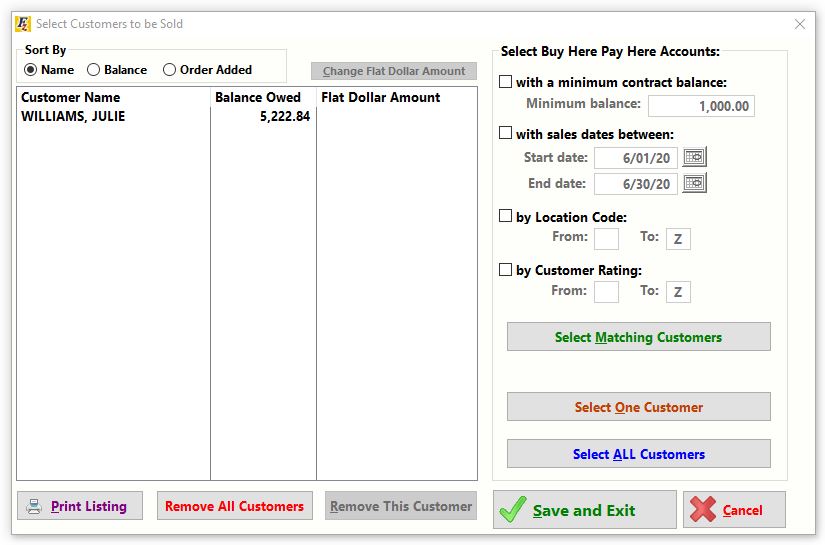
Once you’ve made your grouping preferences known, click the green “Select Matching Customers” button. This will display a pool of customers to the left of the screen.
The pool can be sorted by Name, Balance, or the Order Added (if selecting customers one-by-one).
Most related finance companies will buy a fixed percentage of whatever the balance is. If your related finance company buys flat amounts, you may enter those on this screen.
You can also remove customers from the list by selecting a customer and clicking “Remove This Customer” at the bottom or you can “Remove All Customers” and start over.
Once your list is complete, click “Save and Exit”.
The next step is to setup the company that will be buying our accounts. If you already set up your RFC, skip to the “2 – Process Sale of Receivables” section. From the main screen (which you should now be seeing), click on “Manage List of Buyers”. This will bring up your company list.
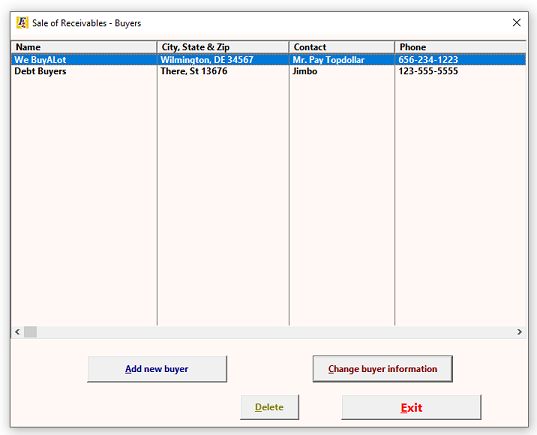
If you’ve sold receivables in the past then you may see a list of other companies that you’ve worked with in the past.
If you’ve sold to your Related Finance Company in Frazer before, then you can open up the company’s file and update it with the new information to follow. Otherwise, select the button for “Add new buyer”.
This will bring up your company setup window:
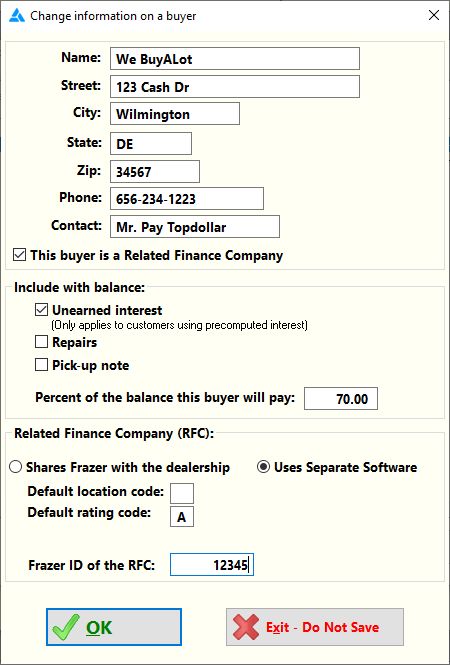
When you’re setting up your RFC pay special attention to the bottom of the “New Buyer” setup window.
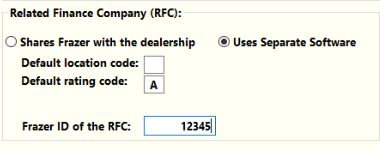
Select the radio button for “Uses Separate Software”.
You can set a default Location Code or Rating (These will be links to another article) as well as indicate the Frazer Customer ID that will be buying your accounts.
Once complete, save the buyer by clicking “Ok”.
It’s time to sell the receivables!
To start click on “2 – Process Sale of Receivables”.
Click “Select Company Buying your Receivables” at the top and select your Related Finance Company.
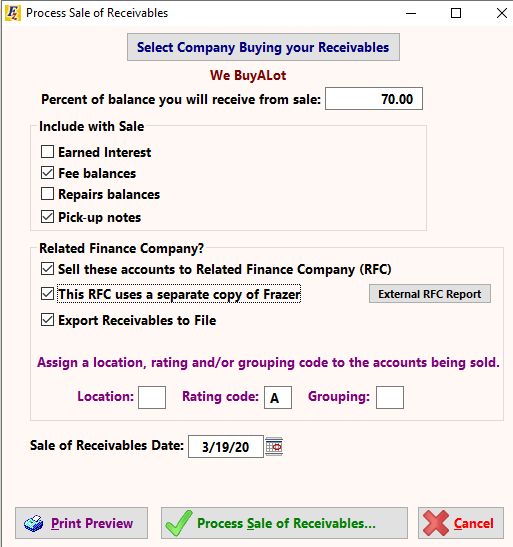
Select the boxes that are appropriate for your particular sale. Pay special attention to the last two:
![]()
Frazer will use the second box to create the file that you can then upload into your second Frazer system.
When you’re ready, you can select “Process Sale for all selected customers”. Frazer will prompt whether you’d like a report and will complete the sales transfer on the dealership side. You will be presented with a password window:
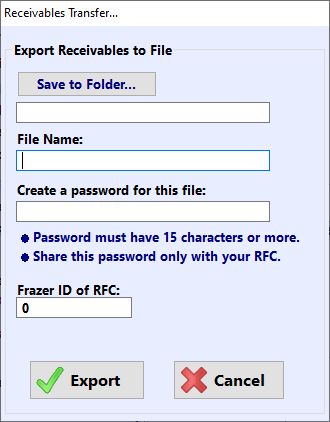
You will have the ability to set a name for the file (we recommend including the date somewhere), the folder you would like the file to be saved in, and a password that will be used on the RFC’s end to access the file.
Frazer will not require the Frazer ID of the other Frazer account if it was entered on the “Buyer’s” file.
The password is a way to secure the file, as there is quite a bit of customer information in each account.
Frazer will then pop-up a report of the sales included for export.
You’re now ready to import!
Importing sold accounts into your RFC using Frazer.
Start by navigating in your Related Finance Company’s Frazer program to Customers > 3 – Sales of Receivables.
Select the Radio button to “Import Accounts” at the top.

Press the button to “Import Sales from File”.
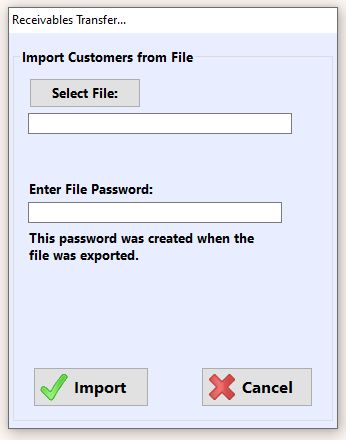
This window will give you the ability to select the folder that you previously saved your file in. (This assumes you are using the same computer for both copies of Frazer.) If you are not using the same computer, you can move the previously saved file with USB key or through any means of file transfer.
Select the file to import and enter the password previously set up. Once complete, Frazer will let you know:
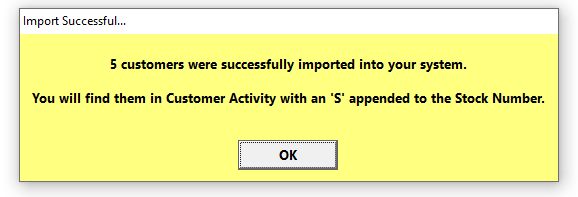
Your imported customers will now appear in your “Customer Activity” screen.