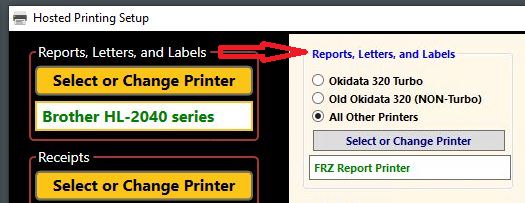|
<< Click to Display Table of Contents >> Hosted Frazer Printing |
  
|
|
<< Click to Display Table of Contents >> Hosted Frazer Printing |
  
|
Note: This article only pertains to users who are using Hosted Frazer Client.
For Frazer Client users, enabling printing for Hosted is a 2 step process. First we need to set the printers we're going to use. This article assumes that all printers have already been installed.
For information on installing your printers, click here!
To set the printers that your Frazer client will use, open the client program, click on the "Options" drop-down menu and select "Printer Setup."

For most dealers, you will select the same printer for each category. For dealers who still require the use of a dot matrix printer (such as an Okidata or an Epson), you may select that printer for your pre-printed forms.
To select a printer for a category, click the "Select or Change Printer" button and select your printer from the list.
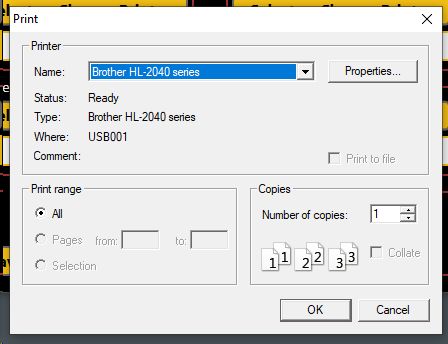
You may notice during your intial setup that the Hosted Printing Setup assumes your selected printer applies to most categories. (This will be the case for a vast majority of users.)
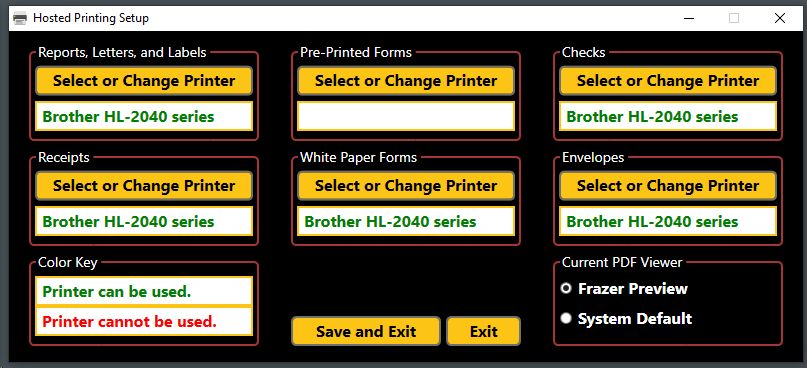
Frazer uses color codes to determine compatibility for printers. A printer's name displayed in green indicates that the printer should work without any issues.
If you do not use a dot matrix printer, you may "Save and Exit" without selecting anything for "Pre-Printed Forms."
The second step in the process is setting printers in Frazer. Normally, you would select your printers directly in Frazer by navigating to Miscellaneous > 0 - Printer Setup. You will still navigate to this menu option, but you're going to select a different printer. You'll notice when you click one of the printer "set up" buttons that there are a series of printers that match with the labels as seen in the screenshot above (Example: FRZ Report Printer). Select the right printer type for each category.
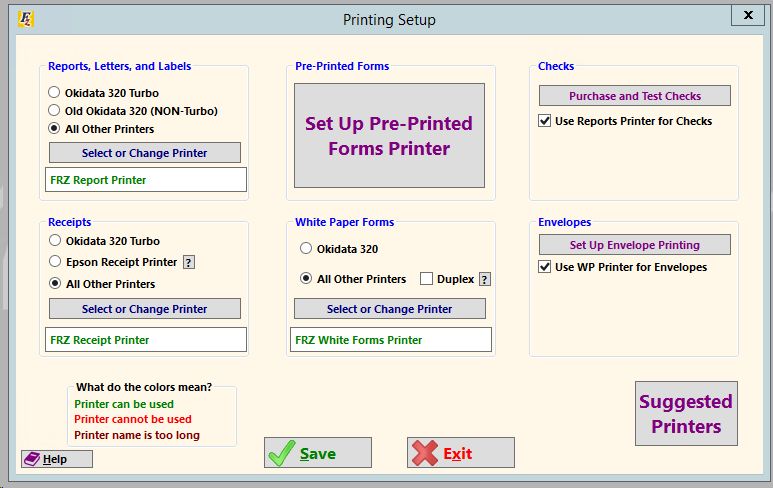
Notice that the printers selected match the printing system's (from Client) labeling. Client will seamlessly send any print job to the printer selected within Frazer client.