|
<< Click to Display Table of Contents >> Setting Up The Okidata ML 320Turbo |
  
|
|
<< Click to Display Table of Contents >> Setting Up The Okidata ML 320Turbo |
  
|
The OKIDATA MICROLINE 320 TURBO printer is compatible with the FRAZER system. Some changes need to be made to the factory settings before printing from Frazer to ensure proper alignment.
Make sure there is no paper in the printer.
Take the plastic guard off the front of the printer so the ink cartridge is visible. On the lower left side is a blue lever - move it to the front of the printer as far as it will go so that it is next to a "3" or even a "5".
On the upper right side of the printer, make sure the gray lever is in the middle position, sticking up straight in the air. That is the top feed position.
On the paper tray, push the gray paper guides as far to the right as possible. The left paper guide will line up with an imprint of a piece of paper. All forms will be loaded touching this left paper guide.
Step By Step Okidata 320 Turbo Setup
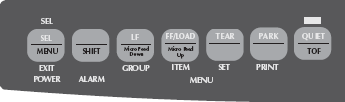
|
On the Okidata Printer:
|
Result: |
1. |
Turn the Printer off, then hold down the SEL and QUIET buttons as you turn on the printer. |
Resets the Top of Form to original settings and resets printer to factory settings. |
2. |
Load a blank piece of paper into the printer. |
The Alarm Light will turn off. |
3. |
Press and hold the SHIFT and LF buttons until the paper stops moving. The top of the paper should be at the red line near the printer head. |
Ensures all forms begin printing in the correct spot. |
4. |
Hold the SHIFT button down and press the SEL button once. |
The MENU light should turn on. |
5. |
Press the LF button 1 time. |
Verify that it prints Printer Control - Emulation Mode - IBM PPR. If it does not, press the TEAR button until it does. |
6. |
Press the LF button 5 times. |
Prints Top Feed - Line Spacing - 6 LPI |
7. |
Press the FF/LOAD button 1 time. |
Prints Top Feed - Bottom Margin - Valid |
8. |
Press the TEAR button 1 time. |
Prints Top Feed - Bottom Margin - Invalid |
9. |
Press the FF/LOAD button 1 time. |
Prints Top Feed - Page Length - 11" |
10. |
Press the TEAR button 4 times. |
Prints Top Feed - Page Length - 17" |
11. |
Press the LF button 1 time. |
Prints Set-Up - Graphics - Uni-directional |
12. |
Press the FF/LOAD button 2 times. |
Prints Set-Up - Paper Out Override - No |
13. |
Press the TEAR button 1 time. |
Prints Set-Up - Paper Out Override - Yes |
14. |
Press the FF/LOAD button 1 time. |
Prints a set of vertical lines. |
15. |
Press the FF/LOAD button 9 times. |
Prints Set-Up - Auto select - No |
16. |
Press the TEAR button 1 time. |
Prints Set-Up - Auto select - Yes |
17. |
Hold the SHIFT button down and press the SEL button once. |
The MENU light should turn off. |
18. |
Press the FF/LOAD button once. |
This will unload the paper from the printer. |
*If the printer's Alarm Light will not turn off when paper is loaded, or stays off when there is no paper in the printer, or if the printer will not go into MENU mode, a hardware issue may be involved. Call Okidata at 1-800-654-3282 for further assistance.
Confirm the changes made match the following: Okidata ML 320 Turbo Settings.
See Also: