|
<< Click to Display Table of Contents >> OnTime |
  
|
|
<< Click to Display Table of Contents >> OnTime |
  
|
![]()
43391 Business Park Dr.
Temecula, CA 92590
877-457-4729
Check the box to Add Option to use the OnTime system and enter the User Name and Password. Next select whether you will be using the web version or desktop version of the software.
Fill in the associated information:
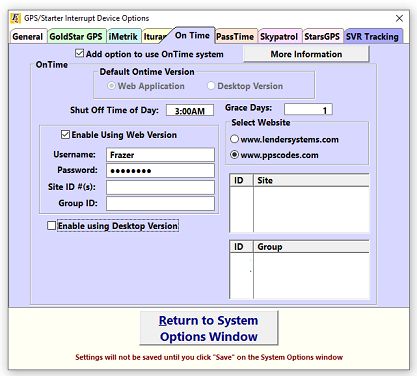
You can also set your "Grace Days" and shut off time from this screen.
When the information is entered, click on 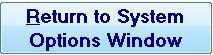 then click on
then click on ![]() .
.
GPS serial numbers may now be entered into Frazer. This may be done in three different areas of the program.
The first location the GPS serial number may be entered is in the Vehicle screen. Go to ![]() , then select the desired vehicle. Enter the number in GPS Serial #.
, then select the desired vehicle. Enter the number in GPS Serial #.
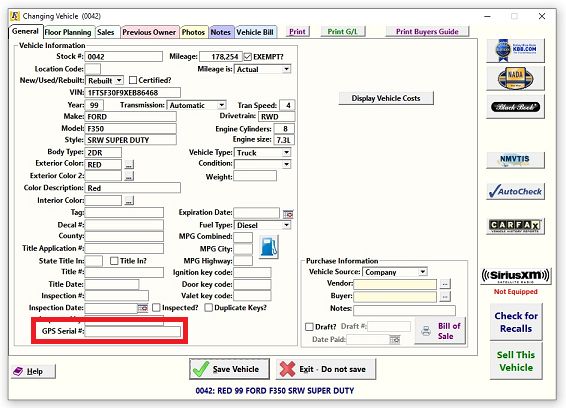
The second location the GPS serial number may be entered is in the Sales Processing screen. Go to ![]() then click on the Customer tab. Under Starter Interrupt Device options, select the GPS provider from the dropdown, and then enter the serial number below. (If the number was already entered into the Vehicle screen, it will automatically populate in this screen, as well.)
then click on the Customer tab. Under Starter Interrupt Device options, select the GPS provider from the dropdown, and then enter the serial number below. (If the number was already entered into the Vehicle screen, it will automatically populate in this screen, as well.)
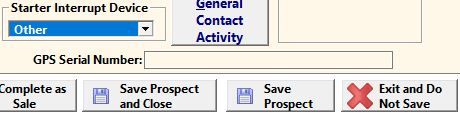
The third location the GPS serial number may be entered is through Customer Activity, on a completed sale. Go to ![]() and select the desired customer.
and select the desired customer.
Click on ![]() then
then ![]() . Click on the Miscellaneous tab. Under Starter Interrupt options, select the provider, and enter the GPS serial number. Click on
. Click on the Miscellaneous tab. Under Starter Interrupt options, select the provider, and enter the GPS serial number. Click on ![]() .
.
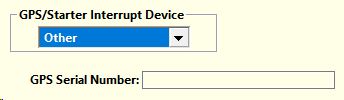
Please refer to starter interrupt devices for general settings regarding assigning codes.
As payments are received (or not received) a code will be automatically generated.