|
<< Click to Display Table of Contents >> Password protected sharing |
  
|
|
<< Click to Display Table of Contents >> Password protected sharing |
  
|
Disclaimer: Changing these settings WILL make your PC less secure should you allow non-business devices to connect to your internal network. Frazer recommends that if you offer "Free Wi-fi" to guests that you do so by setting up an alternate network for them to connect to, so that you may run your business PCs independent of outside connections. A local tech can help you with this type of setup.
To disable "Password Protected Sharing", we'll need to navigate to "Network" inside "File Explorer".
To do this click on the folder icon on your task bar: ![]()
OR
Click on the Windows icon in the bottom left of the screen and start typing "File Explorer". Once "File Explorer" appears, click on it.
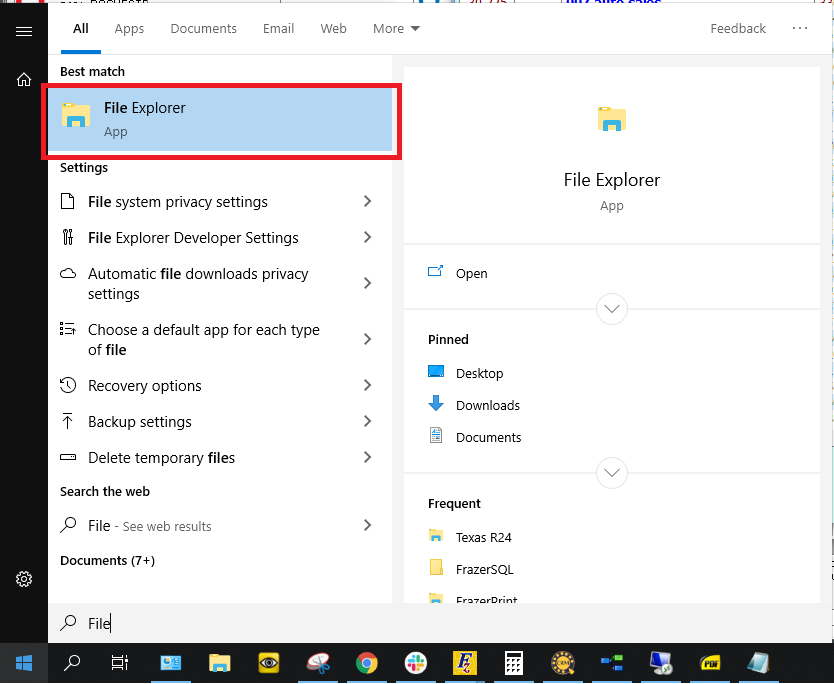
With the "File Explorer" open, look for "Network" on the left hand column.
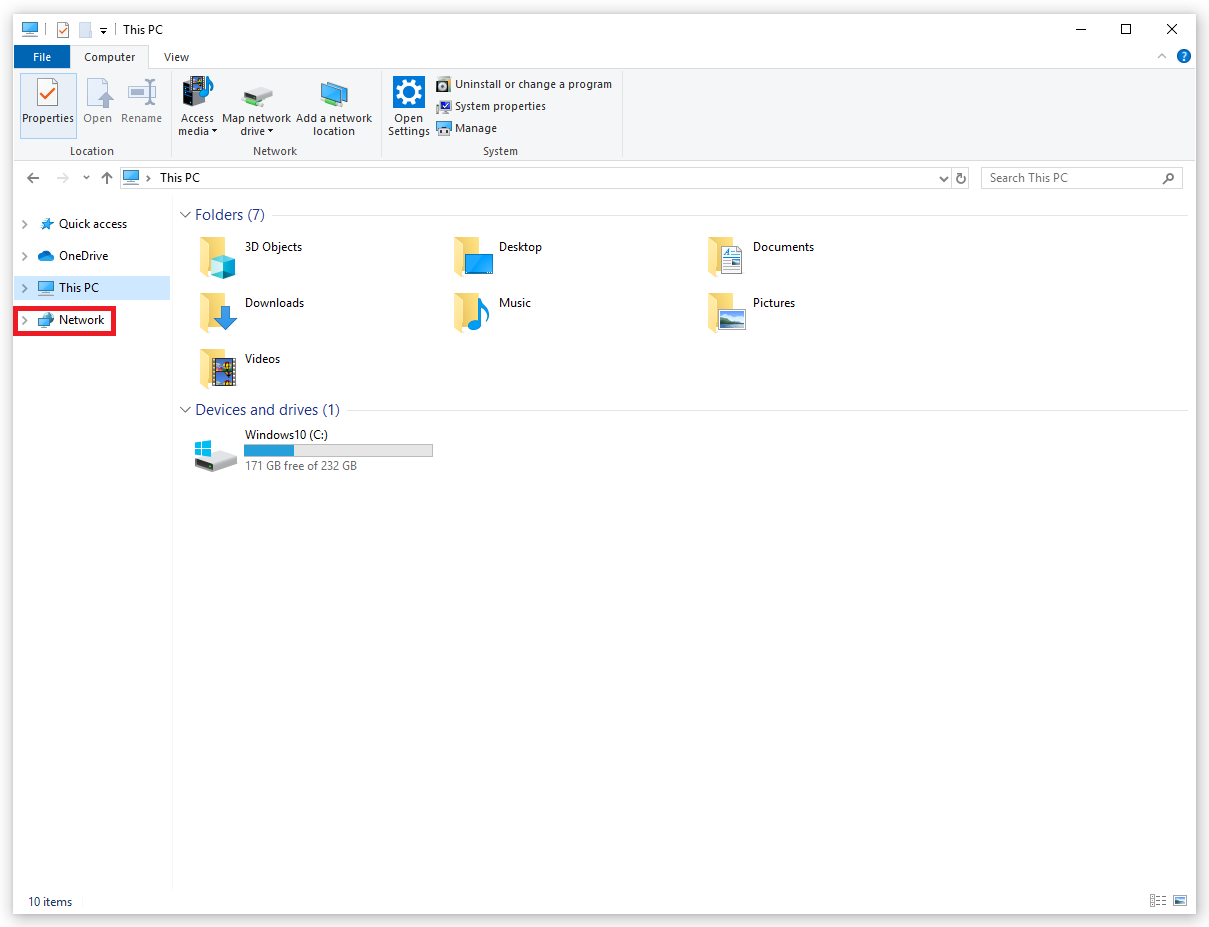
Selecting "Network" will show you all of the Computers and Devices currently connected to your local network. With "Network" open, click on the icon to enter the "Network and Sharing Center".
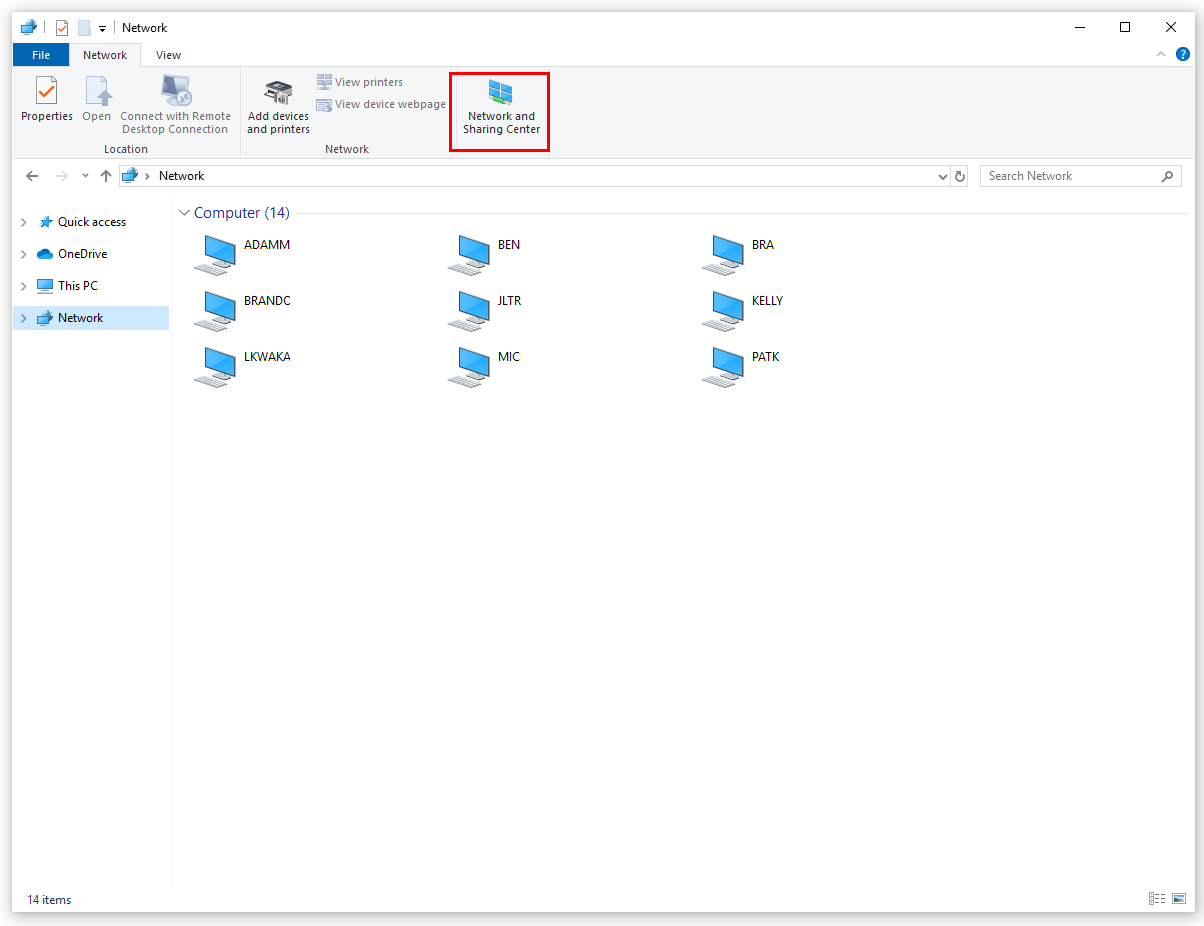
Next, select "Sharing Options".
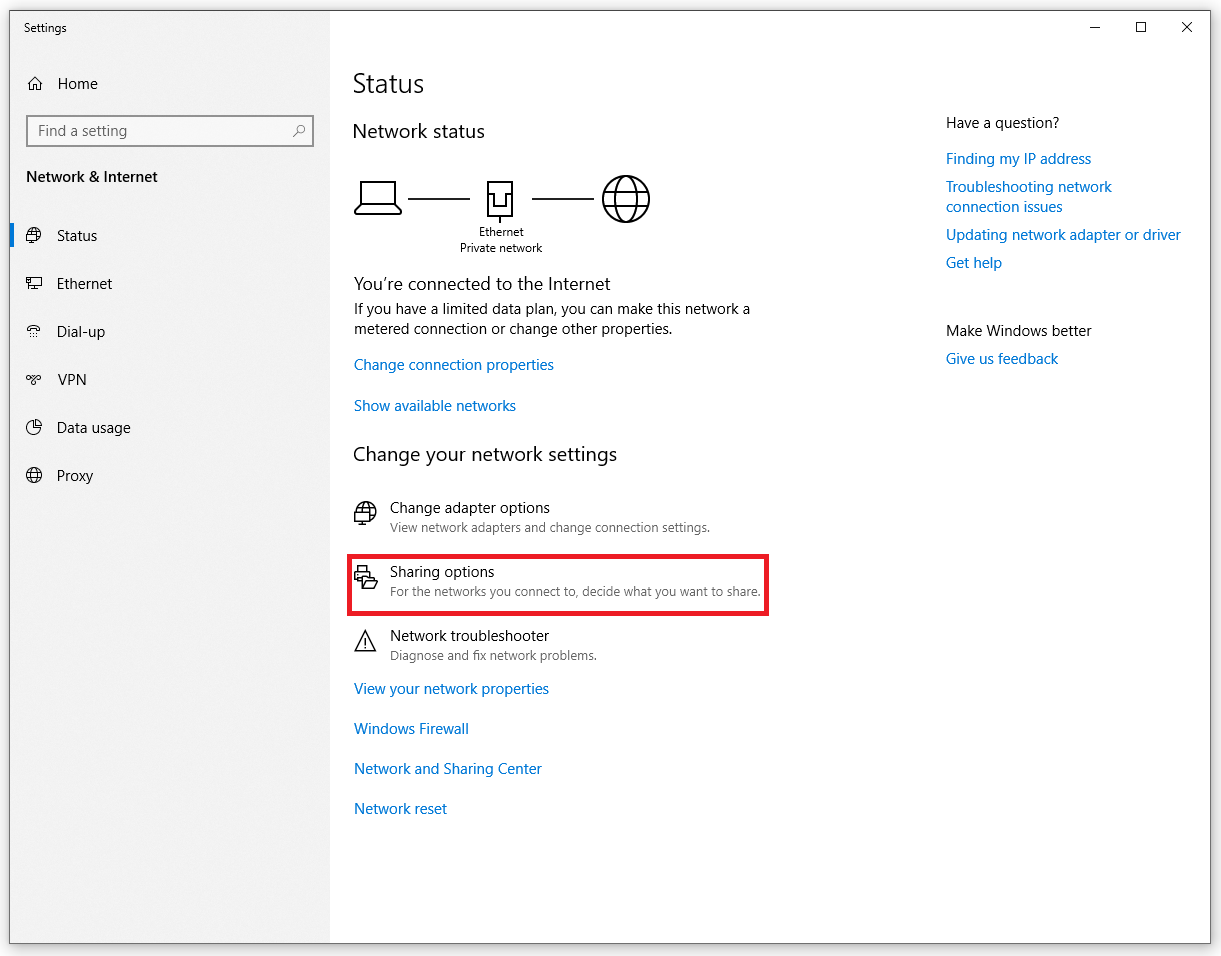
Expand the Drop-down for "All Networks":
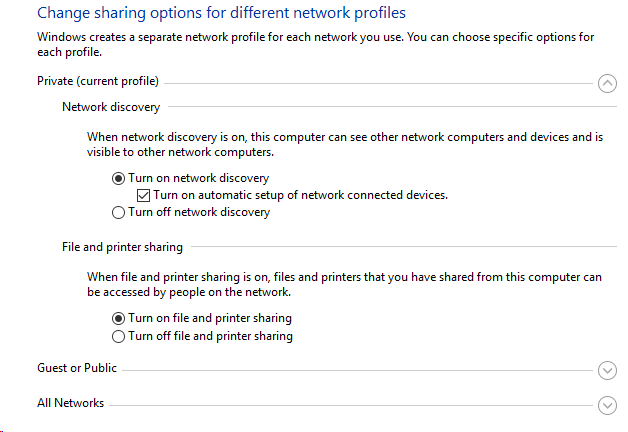
And look for "Password Protected Sharing"
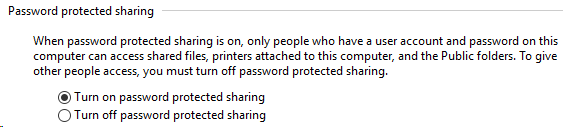
Turning this off should stop Windows for prompting for a password when navigating to PCs on your local network.