|
<< Click to Display Table of Contents >> Add a NEW PRE-PRINTED form |
  
|
|
<< Click to Display Table of Contents >> Add a NEW PRE-PRINTED form |
  
|
Pre-printed Forms are forms that are printed through your Okidata impact printer.
Frazer does not supply pre-printed forms, but can fill in the blanks on these forms.
To program a pre-printed form, you will need to mail two copies of the form you would like to have programmed.
Note : you must send two copies of the actual form - scans, photos, or photocopies will not suffice.
When you click to Add a NEW PRE-PRINTED Form this screen appears.
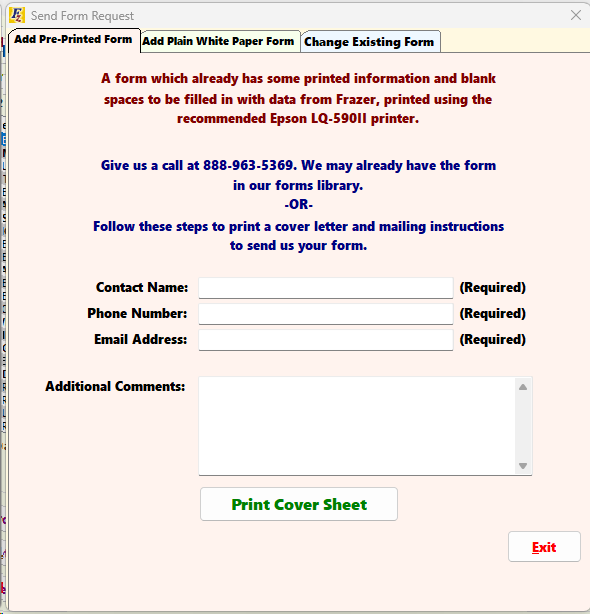
Enter a Contact Name, Phone Number and Email Address.
Enter in any extra information you’d like the forms department to have in the Additional Comments area.
For example, you may want to be prompted for specific areas on the form.
Afterwards, click Print Cover Sheet to print a cover page. You’ll mail this in with the two copies of the form you want programmed.
If you’re mailing by FedEx or UPS, use the following address:
Frazer Computing, LLC.
91 Main St.
Canton, NY 13617
Upon receiving the request, the Forms Department will get to work - this process typically takes 5 business days (AFTER RECEIVING THE FORM).
The Forms Department will send an email instructing you to run a version update in your Frazer software when everything’s ready to go. This will add the form into your Print Forms library.