|
<< Click to Display Table of Contents >> Manage User Settings |
  
|
|
<< Click to Display Table of Contents >> Manage User Settings |
  
|
Use this screen to manage a single user.
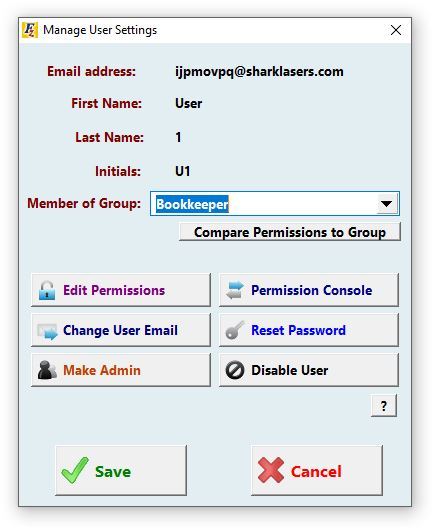
From here, you have the option to change this user’s Group.
*Groups : Groups are ways of organizing your employees by job type.
For instance, you can have a group for your bookkeepers, and for your sales people.
You can set a Group’s permissions so that those settings apply to any members of
the group, instead of having to set an employee’s permissions individually. (Using Groups)
Select the Member of Group drop down to see what groups are available,
and select the appropriate one.
Once you’ve selected a new group for this user, Frazer will ask if you want
to set the group’s permissions for your user.
Simply click to select the new permissions.
You can then Edit Permissions specifically for this user, if you’d prefer. (How to Edit Permissions)
You can access the Permission Console from here as well. (The Permission Console)
From this screen you can also Change User Email, and Reset Password if they’ve forgotten it.
You can also quickly Make them an Administrator or quickly Disable them if necessary.