|
<< Click to Display Table of Contents >> Transferring data to QuickBooks Online (The set-up) |
  
|
|
<< Click to Display Table of Contents >> Transferring data to QuickBooks Online (The set-up) |
  
|
To get started with QuickBooks Online, navigate to Accounting >> 5 - Transfer Data to QuickBooks. From there, click on QuickBooks Setup.
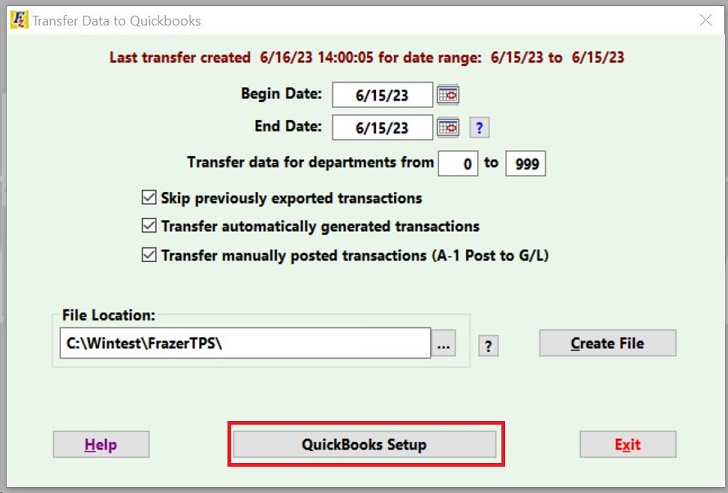
From there, select the radio button for "QuickBooks Online."
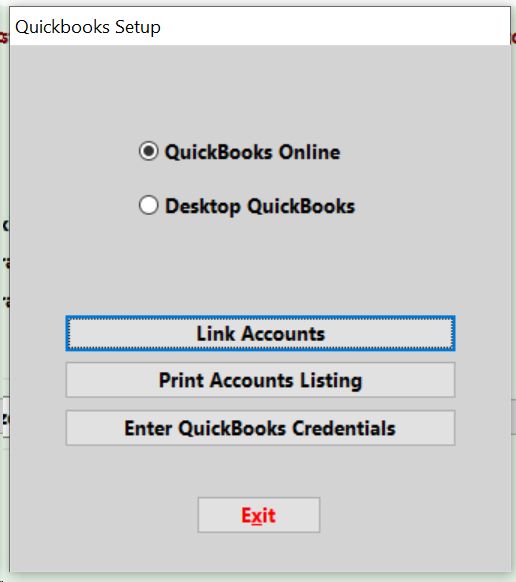
Click on "Enter QuickBooks Credentials." You will be prompted to log in to QuickBooks online in your browser.
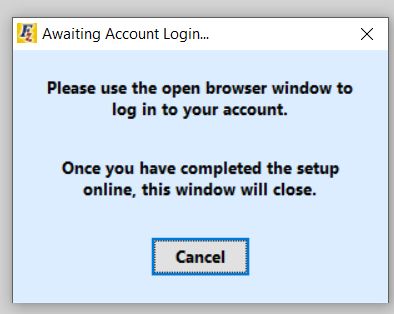
Enter your QuickBooks Credentials and then select your company and click next.
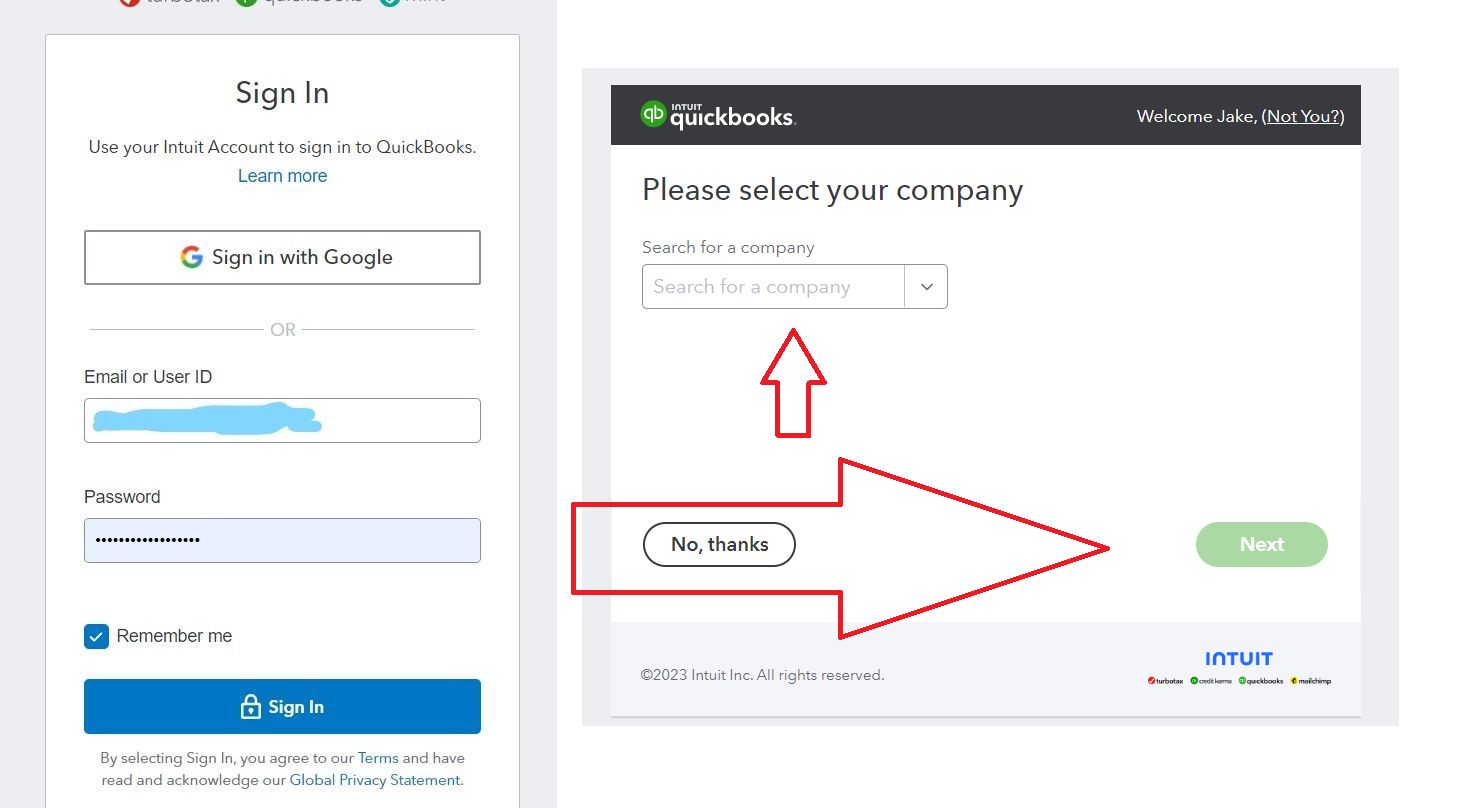
Note: The step of selecting a company file may not be necessary if you only have one business or set of books in QuickBooks Online. It's also important to note that Frazer can only be linked to ONE set of books.
Once this step is complete, navigate back to Frazer and open Accounting >> 5 - Transfer Data to QuickBooks. Click on "QuickBooks Setup" and complete the account link procedure.

Follow these steps to link your Frazer Chart of Accounts to the QuickBooks Chart of Accounts. Linking accounts in Frazer.
Once you've set up your accounts with the 1 to 1 link, you're ready to transfer data! Click here to learn more!