|
<< Click to Display Table of Contents >> Cash Sales |
  
|
|
<< Click to Display Table of Contents >> Cash Sales |
  
|
To write up a Cash deal, click on "Enter Sales" or enter via drop-down menu from Sales > 1 - Enter Sales and select "Cash Sale" in the top right of the "Sales Processing" screen. Click on the screen-shot below to learn more about various aspects of the "Enter Sales" screen.
General Information
When a sale is designated as a cash sale, all financing information disappears from the screen. There are four tabs that you will use to enter a cash sale. Those tabs include the Pricing Tab, the Customer Tab, the Lien Holder Tab, and the Dealer Costs Tab. Once all of the information is entered you have the option of saving this to the Prospect File or as a completed sale. Remember that when the information is entered for a prospect, changes can still be made to the sale figures and all forms can still be printed. Once it is saved as a sale, you are unable to change any pricing information unless you cancel the sale and change the information for the customer in the prospect file.
•PRICING TAB – On this first tab (Pricing) you enter all of the information to establish the price of the vehicle. A lot of these figures may default from system options that were already established, such as Title Fee, Document Prep Fee, Service Contracts, Other Fees and the rate used for sales tax calculations. Any of these fields can be changed at the time of the sale if needed. If you need assistance with setting up your system options, click here: Setting Up System Options
▪TRADE-IN - If there is a trade-in, it is necessary to enter this information. You can enter two trade-ins for one sale. Also, if there is a payoff on the trade-in, either to you or to another dealer, this amount is included in the pricing calculations. After the trade-in information has been entered, a net trade-in amount will be displayed on the pricing screen.
▪PICK-UP NOTE PAYMENTS - You can enter a schedule for pick-up notes (deferred down payments). This reduces the cash down payment that is calculated.
•CUSTOMER TAB – The data that is entered for customers is very self-explanatory. At a minimum, you need to enter a last name for each customer. If you are selling to a prior customer, the system will allow you to select that customer and their data will be displayed on this sale. This saves time with data entry
▪SOURCE CODES - These can be entered at any time to track where the customer came from, i.e. referral, ad. It is possible to require a source code to be entered for each sale. This can be done in your system options, click here for more information: Sales Options 2
▪NON –PUBLIC DISCLOSURE - The Gramm-Leach-Bliley Privacy Act requires that you inform your customers about your privacy policies. If you plan on disclosing some of your customers' private information to any third parties, except as allowed by law, then you must give your customers the option of not letting you disclose this information. This is referred to as "opting-out" of letting you disclose this information. For example, if a customer "opts-out" of this disclosure and another dealer calls for a reference on that customer, you are not allowed to disclose anything about that customer to another dealer. By checking the box indicating that a customer has "opted-out" of nonpublic disclosure, a message will appear on the Customer Activity window so that you always know that this customer does not want any information about them disclosed.
▪CREDIT APPLICATION – The system will allow you to capture a customer's credit information. This information can be printed if needed to send to another institution.
▪RESIDENCE ADDRESS – An option is provided to enter Residence Information if it is different than the mailing address. This may be required on your title application if your customer uses a PO box as a mailing address.
▪INSURANCE - An option is provided to enter the insurance information for the customer.
▪CO-BUYER – Information on co-buyers can be entered in the system. The co-buyer's name and other information will print wherever it is needed on forms. There is also a button in the Co-Buyer screen to enter credit information and print a Credit Application for the Co-Buyer. After you have completed the sale, the Co-Buyer information can be modified at any time in the Customer Activity Screen, located under B - Customer Processing, then J - Co-Buyer.
•LIEN HOLDER TAB - You can assign lien holders to cash sales. Most of this tab will be disabled since this will be a cash sale to you. This tab is completely disabled for wholesale sales and is only fully used for "Outside Financing" sales.
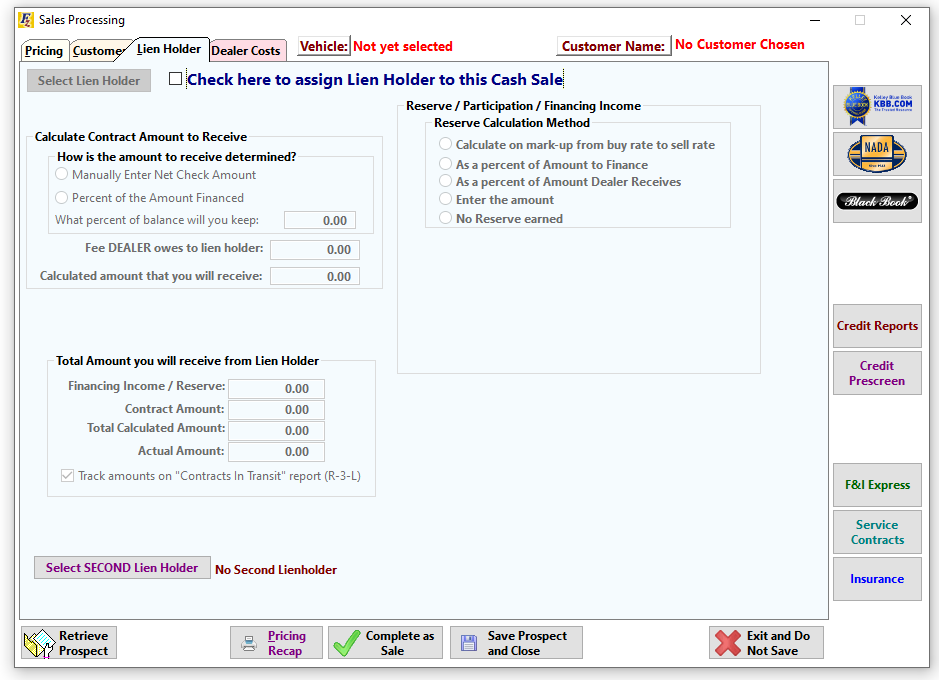
•DEALER COSTS TAB - This tab is available to enter information on the costs and the suppliers of any service contracts, insurance and other fees. Also on this tab a commission calculator is provided to calculate the cost of the commission associated with the sale. After the commission is calculated, there is also an option to print a commission a Commission Sheet.
▪SALESMAN – It is possible to add codes to track which salesman completed each sale. Salesman codes can be entered at any time. You can access the Salesman File by selecting the word Sales at the top of the main FRAZER screen and selecting Salesman File or by clicking on the BUTTON with the 3 dots to the right of the salesman code field.
Helpful Hints
You may want to keep sale information saved in the prospect file until you have reviewed all the forms. After that, if the information is all correct then you can complete it as a sale. While it is in the prospect file, changes can still be made to the pricing information.
Cash Sales with a Lien holder (Lender Printing Contract)

Cash Sales with a Lienholder are used when the customer is providing you a check from the lender. The lender will be primarily printing their own financing paperwork. A Bill of Sale or Buyers Order is usually provided. An Amount to Finance will not print on the Bill of Sale. You may attach a lien holder to a cash sale for these cases. If a Bill of Sale is required with an Amount to Finance, you should complete it as an Outside Finance sale. See Here
Out of State or Non-Taxable Sales
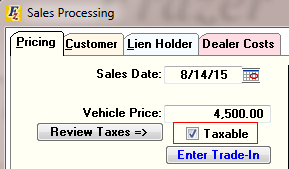
To make a Cash Sale non-taxible for an Out of State or other situation, uncheck the box next to "Review Taxes".
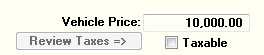
How Do I Get There?
•Click on the Enter Sales BUTTON.
•Select Cash as Type of Sale.